4.5 Configuring a Large Deployment for the First Time
When you configure Filr for the first time for a large organization, you configure the Filr appliance to point to the MySQL database appliance and the search index appliance that you installed previously.
IMPORTANT:Ensure that you have installed the search index appliance and the MySQL database appliance before configuring the Filr appliance. The search index appliance and the MySQL database appliance must be running when you configure the Filr appliance.
-
After you have installed the Novell Filr appliance, as described in Section 4.4, Installing the Filr Appliance, navigate to the following URL:
https://ip_address:9443
Use the IP address or DNS name of the server that you specified during the appliance installation.
-
Log in to the appliance using the vaadmin user and the password that you set during installation.
The Novell Filr Appliance landing page is displayed.
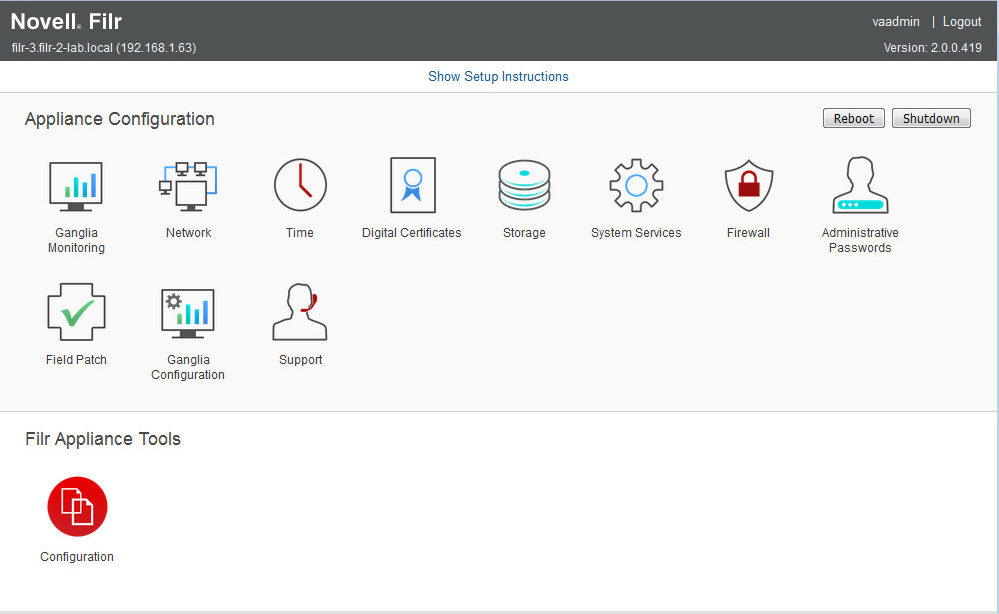
-
Click the Filr Server Configuration icon.
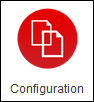
The Filr Server Configuration Wizard is displayed.
-
Select Large Deployment, then click Next.
-
Specify the following configuration options for the database:
IMPORTANT:If you are using an existing MySQL MariaDB, or Microsoft SQL database, ensure that you have performed the tasks described in Section 4.3, Configuring an Existing Database Server.
Database Type: Select the type of database. The supported databases are MySQL (which includes MariaDB) and Microsoft SQL Server.
Host Name: The host name or IP address of your existing MySQL or Microsoft SQL server.
Or, the host name or IP address of the appliance where the MySQL database is running.
Port: The port that is used to access the appliance where the database is running.
Database Name: The name of the database.
User Name: The administrative user name used to access the database.
If you are using your existing MySQL or Microsoft SQL database, this is the administrative user name that you use to log in to the database.
If you are using the MySQL appliance, the default user name is filr.
Password: The administrative password used to access the database.
If you are using your existing MySQL or Microsoft SQL database, this is the administrative user name that you use to log in to the database.
If you are using the MySQL appliance, this is the password that you set when configuring the MySQL appliance, as described in Section 6.0, Configuring and Maintaining the MySQL Database Appliance. (This is separate from the root password that you set for appliance access in Step 3 of Section 4.2, Installing the MySQL Database Appliance.)
-
Click Next.
-
Specify the following configuration options for the search index:
Host Name: The host name of the appliance where the search index is running.
RMI Port: The port that is used to access the search appliance.
Do not change this setting from port 1199 unless your network uses a different RMI port number.
Lucene User Name: The user name for your search appliance. By default, the user name is lucene service, but you had the option to change it while you were configuring the service. The only requirement is that you use the same name throughout your deployment.
Lucene User Password: Specify the password for the search appliance user. This is the password that you created when installing the search appliance.
NOTE:If you have multiple search index appliances, specify the information for one of the search index appliances on this page, then after the configuration is complete, you must modify the search index settings to High Availability, as described in
Changing Search Index Configuration Settings
in the Filr 2.0: Administration Guide. -
Click Next.
-
In the Default Locale field, select the default locale for your Filr site. This is the language and locale that Filr uses when users first log in to the Filr site.
Users can change the individual locale after they log in by modifying the user profile, as described in
Modifying Your Profile
in the Filr 2.0: Web Application User Guide.Some aspects of the Filr interface, such as group names and the login page, are always displayed in the default language, regardless of individual user settings. For more information, see
Understanding the Filr Site Default Language
in the Filr 2.0: Administration Guide.The default language that the Filr mobile app and the Filr desktop application are displayed in is defined by the language set on the mobile device and the user workstation where the application is running.
-
(Optional) As a security precaution, you might want to change the administrator’s user ID from the default admin. The administrator user ID is used only when logging in to the Filr system on port 8443.
If you want to change the Administrator User ID, type a different name in the field.
IMPORTANT:The password that you use to log in to the Filr system for the first time is the same as the user ID that you specify here. You will be prompted to change it the first time you log in.
-
Click Finish.
After the configuration is complete, a summary is displayed.
This configuration summary contains information such as network, database, and so forth. You can modify these configuration settings at any time from the Configuration column on the left side of this page.
For information about each configuration option, see
Configuring and Maintaining the Filr Appliance
in the Filr 2.0: Administration Guide. -
Continue with Section 7.0, Setting Up the Filr Site to make your site ready for user access.