6.1 Configuring the MySQL Database Appliance
This section describes how to change configuration options for the MySQL database appliance for a large deployment, including how to change the credentials for the MySQL database.
If you already have a MySQL database server that you want the Filr appliance to use, you can skip this section and update the configuration as described in Section 4.3, Configuring an Existing Database Server.
IMPORTANT:In a production environment, it is a best practice to change the credentials for the MySQL database when the MySQL database is running as a separate appliance. If you do not change the credentials, you at least need to change the root password for the MySQL database.
If your MySQL database is configured on the same appliance as your Filr application, you make configuration changes on the Filr appliance, as described in Configuring and Maintaining the Filr Appliance
in the Filr 2.0: Administration Guide.
-
After installing the database appliance, as described in Section 4.2, Installing the MySQL Database Appliance, navigate to the following URL:
https://ip_address:9443
Replace ip_address with the IP address of your database appliance.
-
Sign in to the database appliance as vaadmin with the password that you set during installation.
The Novell MySQL Appliance landing page is displayed.
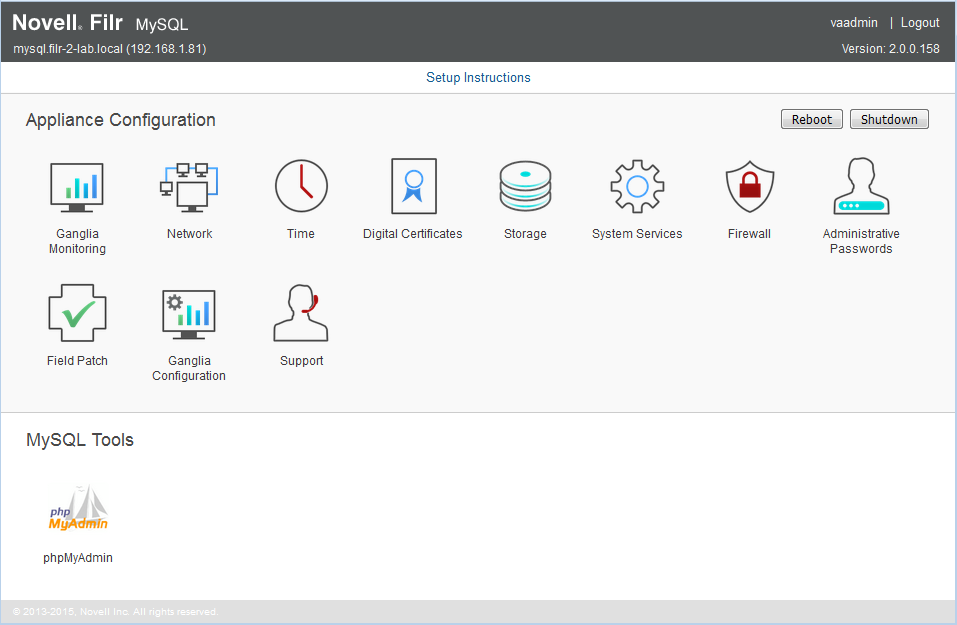
-
Click the phpMyAdmin icon, then click Go to log in to phpMyAdmin.
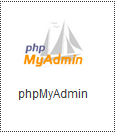
-
Log in to the phpMyAdmin tool as root with password root. (You change the password in a future step.)
-
Create the filr user to administer the MySQL database:
-
At the top of the page, click Users.
-
Click Add user.
-
In the User name field, specify filr as the new user.
-
In the Host field, select Use text field in the drop-down list, then specify the IP address or host name of the Filr appliance.
-
In the Password field, specify a new password for the user, then confirm it in the Re-type field.
-
In the Database for user section:
-
If you are installing the MySQL database for the first time: select Create database with same name and grant all privileges.
-
If you are upgrading the MySQL database: select Grant all privileges on wildcard name.
-
-
In the Global privileges section, select Check All, then deselect all privileges in the Administration section.
-
Click Go. Note the user name and password of this user. This is the user you will use to access the MySQL database when you configure the Filr appliance.
You can now administer the Filr MySQL database by using this new user.
-
-
(Conditional) If you have a clustered Filr system with multiple Filr appliances, edit the privileges of the Filr user that you created in the previous step so that each of the Filr appliances is granted remote access to the database.
-
On the Users overview page, click Edit Privileges next to the user that you created in Step 5.
-
Click the Login Information button. In the Host field, specify the IP address or host name of the next Filr appliance in the cluster.
-
In the Create a new user with the same privileges and... section, ensure that keep the old one is selected, then click Go.
-
Repeat this process for each Filr appliance in the cluster.
-
-
(Recommended) Change your MySQL root password if you have not done so already:
-
At the top of the page, click Users.
-
In the Users Overview table, locate the root user with localhost in the Host column, then click Edit Privileges for that user in the Action column.
-
Scroll to the Change password section. In the Password field, specify your password, then confirm it in the Re-type field.
-
Click Go.
-
-
Make any other configuration changes.