5.1 Configuring the Search Index Appliance
This section describes how to change additional configuration options for the search index appliance for a large deployment. If your search index is configured on the same appliance as your Filr application, you make configuration changes on the Filr appliance, as described in Configuring and Maintaining the Filr Appliance
in the Filr 2.0: Administration Guide.
-
After installing the search index appliance, as described in Section 4.1, Installing the Search Index Appliance, navigate to the following URL:
https://ip_address:9443
Replace ip_address with the IP address of your search index appliance.
-
Sign in to the search index appliance using the vaadmin user and the password that you set during installation.
The Novell Filr Search Appliance landing page is displayed.
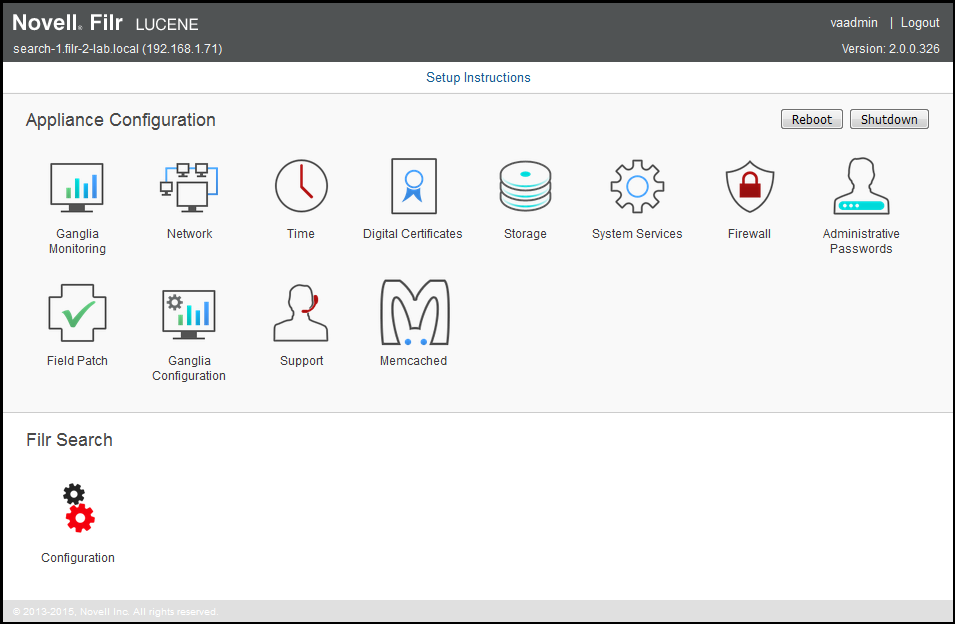
-
Click the Filr Search Configuration icon.
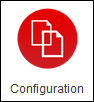
The Filr Search Configuration Wizard is displayed.
-
(Conditional) If this is the first time you have accessed the Filr search appliance, you must do the following:
-
Select New or Upgrade, depending on whether this is a new installation or an upgrade from a previous installation, then click Next.
-
Create a password for the default search appliance user.
IMPORTANT:In an environment where you are running multiple search index appliances, ensure that the password is the same for each search index appliance.
It is recommended that you have two search index appliances in a large or clustered Filr environment.
-
Click Finish.
The password for the search appliance user is now set.
The Search Settings page is displayed.
-
-
On the Search Settings page, refer to the on-screen instructions for information about the fields that you can modify.
NOTE:You can change the Username from lucene service at this point if you want to. The only requirement is that you specify exactly the same name across the Filr deployment you are creating or updating.
-
Click Submit after you have made the desired modifications for your search settings.