B.9 Post-Migration Steps
IMPORTANT:In a large Filr deployment with multiple Filr appliances, this procedure must be done for each Filr appliance in the Filr system.
-
Access the Novell Filr appliance at port 9443.
For example, https://ip_address_or_DNS:9443
Use the IP address or DNS name of the server that you specified during the appliance installation.
-
Log in to the appliance using the vaadmin user and the password that you set.
The Novell Filr Appliance landing page is displayed.
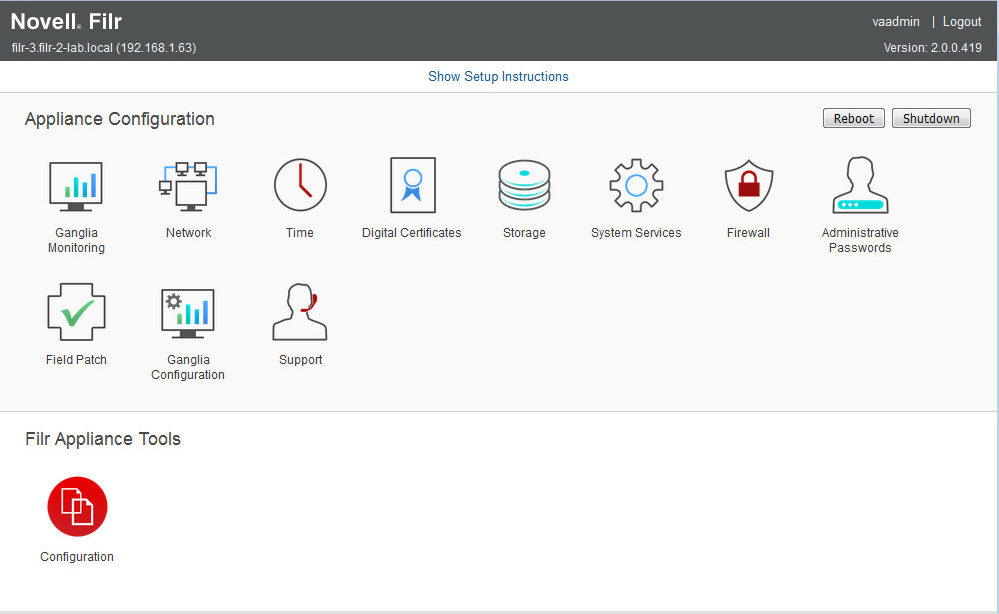
-
Click the Filr Server Configuration icon.
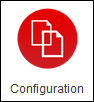
The Filr Server Configuration page is displayed.
-
Click Database.
-
In the Database Type drop-down, select SQLServer.
-
Change the Host Name or IP Address and Port fields to match the new host name or IP address and port number for the Microsoft SQL server.
-
Change the User Name and User Password fields to match that of a user on with sufficient rights on the Microsoft SQL server.
-
Click OK to save the new database configuration settings.
In the Configuration Summary, verify that the database information has changed.
-
Click Reconfigure Filr Server.
-
Repeat this process for each Filr appliance in the Filr system.
-
Continue with Section B.10, Modifying Liquibase Tables.