1.3 Accessing Novell Filr from a Web Browser
In addition to starting Novell Filr from a Web browser as discussed in this section, you can also access Filr from your desktop or from a mobile device, as described in Section 1.2.2, Accessing Novell Filr from Your File System and Section 1.2.3, Accessing Novell Filr from a Mobile Device.
To start Novell Filr from a Web browser:
-
Launch a Web browser (such as Mozilla Firefox or Internet Explorer).
-
Go to the URL of your corporation’s Novell Filr site.
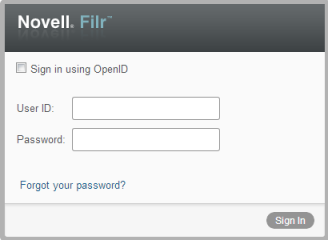
-
(Conditional) If Guest access has been enabled on your Filr site, you can click on the login dialog box to log in to the Filr site as the Guest user. (Only items that have been shared to the public are available to the Guest user.)
-
(Optional) Select if you do not have a Filr account and you want to sign in using your Google or Yahoo account (this leverages OpenID authentication).
To use this option, you must have either a Google or Yahoo account. For more information about OpenID, see Section 3.4.2, Understanding OpenID.
This functionality must be enabled by the Filr administrator. Some Filr sites will not allow authentication through OpenID.
-
In the field, specify your Filr username.
-
In the field, specify your Filr password.
If you do not know your Filr username and password, contact your Filr administrator.
The button applies only if you are an external user (you were invited to the Filr site through an email invitation). If this is your company’s Filr site, you are most likely an internal user and you cannot change your password by using this feature.
-
Click .