Novell Conferencing Quick Start
Novell Conferencing is a Web conferencing service where you can share your desktop, show slides, collaborate, chat, talk, and broadcast via webcam with no download required for attendees.
1.0 Starting an Instant Meeting
-
Log in to your Novell Conferencing account.
-
Click to start your default room.
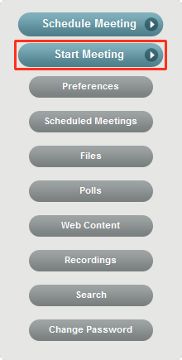
-
To invite attendees to your meeting, select one of the following options:
-
By E-mail: Select this option if you want to send an e-mail to invitees, then continue with Step 4.
-
Copy URL: Select this option to copy the meeting URL to your computer’s clipboard, then paste the URL into an e-mail or into an IM chat.
-
-
If you selected , specify the e-mail addresses for invitees in the text box, add an optional personal message, then click one of the following options:
-
Local E-mail: Use this option to send the invitation via your local e-mail client, such as GroupWise, Outlook, or Mac Mail.
-
Conferencing E-mail: Use this option to have Novell Conferencing send the invitation.
-
2.0 Scheduling a Meeting
-
Log in to your Novell Conferencing account.
-
Click .
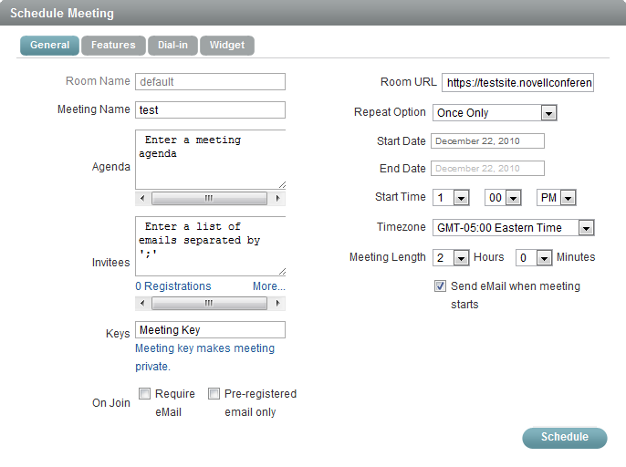
-
In the Schedule Meeting dialog box, specify the meeting name, agenda, e-mail addresses of the invitees, and the date and time of the meeting.
-
Click .
An e-mail with details of your scheduled meeting is sent to the invitees.
3.0 Starting a Scheduled Meeting
-
Log in to your Novell Conferencing account. The default view is your scheduled meetings.
or
If you are already logged in, click
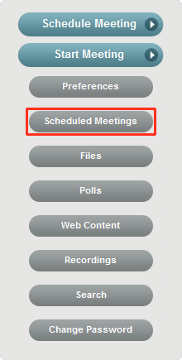
-
In the Scheduled Meetings dialog box, navigate to the meeting you have scheduled by using the arrows at the top right corner.
-
Click .
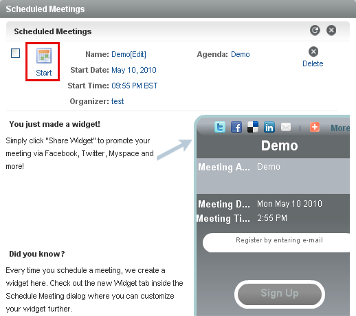
4.0 Joining a Meeting
-
You do not need to be a Novell Conferencing subscriber to attend a Web meeting. Only the meeting host must be a registered Novell Conferencing subscriber.
-
You cannot join a meeting if the host has not started the meeting
-
Attendees or hosts do not need to install any software to start or join a Novell Conferencing Web meeting.
4.1 Joining an Instant Meeting
-
After the host starts the meeting, go to http://<company_name>.novellconferencing.com/<hostname_or_username>.
Replace company_name with the name of the company, and replace hostname_or_username with the Novell Conferencing username of the host.
-
Type your name in the field to identify yourself to other participants, then click .
or
Type your name in the field if the host has enabled the waiting area, then click the button.
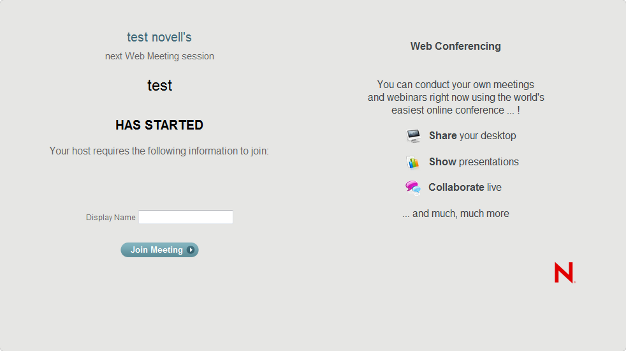
4.2 Joining a Scheduled Meeting
-
Do one of the following:
-
Click the meeting link in the e-mail you were sent.
-
Copy and paste the unique meeting URL you received into your browser.
-
-
Type your name in the field to identify yourself to other participants, then click .
or
Type your name in the field if the host has enabled the waiting area, then click the button.
5.0 Legal Notices:
Copyright © 2010 Novell, Inc. All rights reserved. No part of this publication may be reproduced, photocopied, stored on a retrieval system, or transmitted without the express written consent of the publisher. For Novell trademarks, see the Novell Trademark and Service Mark list. All third-party trademarks are the property of their respective owners.