30.2 Creating a Form Fill Policy for the Sample Form
The sample form has ten input fields and five select options that need to be configured in the Form Fill policy. The following steps explain how to create a shared secret to store the values and use that shared secret to create a Form Fill policy for this sample form.
-
To create the policy, click > .
-
Specify a display name for the policy and select for its type.
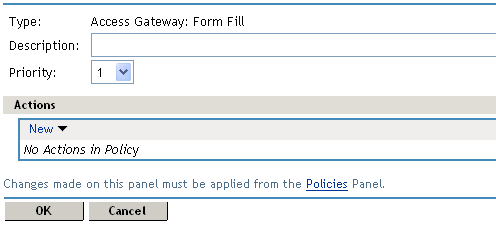
-
(Optional) Specify a description for the Form Fill policy. This is useful if you plan to create multiple Form Fill policies.
You might want to specify the name of the HTML page that contains the form this policy is designed to fill.
-
In the section, click then select .
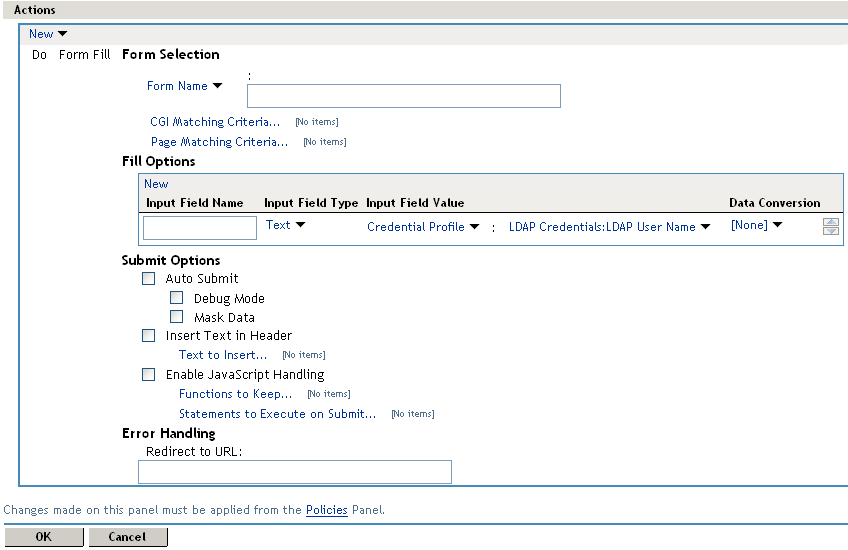
-
In the section, select and specify in the text box. The form name comes from the HTML page. See the following line in the source for the page:
<form name="mylogin" action="validatepassword.php" method="post" id="mylogin"> -
In the section, specify all the input fields and select options. For each new field, click . Specify the fields in the order in which they appear on the form. The following table displays the Fill Options selected for each input field.
-
In the section, fill in the following fields:
Auto Submit: Select this option to submit the form as soon as all the values are filled in. If this option is not selected, even though all the values are filled in for the user, the user must click the button.
Debug Mode: Select the option, which allows you to verify that the information is correct before submitting the form. If values must be filled in, you first see the form to add the values. When the form is submitted, you are presented with a JavaScript that contains all of the name/value pairs. To submit the form, you need to click the button.
Insert Text in Header: Select this option so you can add a static value. In the box, specify the city value. Enter:
city = Provo
-
To create a login failure policy, click in the section, then select .
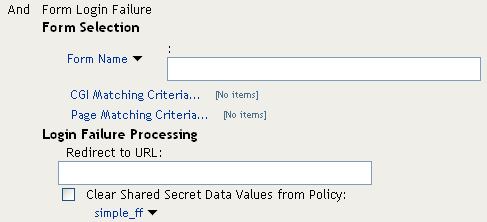
-
In the section, select and specify in the text box. The form name comes from the HTML page.
-
In the section, fill in the following field:
Clear Shared Secret Data Values from Policy: Select this option to clear the data stored in the Shared Secret object when log in fails. Select the name you have given to this policy.
-
Use the up-arrow button to move the Form Login Failure policy to the top of the policy.
You want the failure policy to execute first on login failure.
-
Click .
-
On the Policies page, click .