4.3 Changing the IP Address of the Access Gateway
If you need to change the IP address of the Access Gateway machine, you need to configure the Access Gateway for this change. This is especially significant when the Access Gateway machine has only one IP address.
IMPORTANT:The new IP address must be configured in the Administration Console before you change it on the Access Gateway. If you change in on the Access Gateway first, the Administration Console will not trust the Access Gateway and will not establish communication.
-
In the Administration Console, click > > > .
-
(Conditional) If the machine belongs to a cluster, select the Access Gateway from the list.
-
From the Adapter List, select the subnet mask that contains the IP address you want to change.
When you select the subnet mask, the Adapter page appears.
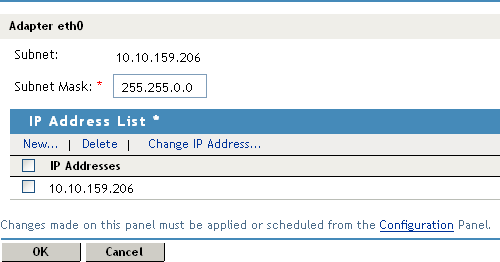
-
Select the old IP address, click , specify the new IP address, then click
This option changes all configuration instances of the old IP address to the new IP address. For example, any reverse proxies that have been assigned the old IP address as a listening address are modified to use the new IP address as the listening address.
-
To save your changes to browser cache, click .
-
To apply your changes, click the link, then click > .
-
If you are physically moving the machine, move it before completing the rest of these steps.
-
Check the IP address that the Administration Console uses for managing the Access Gateway. Click > > .
-
If the old IP address is listed as the , select the new IP address. If your Access Gateway has multiple IP addresses, select the one that you want the Administration Console to use for communication with the Access Gateway.
The port should only be modified if there is another device on the Access Gateway that is using the default port of 1443.
-
If the name of the Access Gateway is the old IP address, modify the option.
-
Click .
The Administration Console uses the configured IP address to find the Access Gateway.
-
On the Identity Server, restart Tomcat with the following command:
/etc/init.d/novell-tomcat4 restart
If your Access Gateway stops reporting to the Administration Console after completing these steps, you need to trigger an auto-import. See Triggering an Import Retry
in the Novell Access Manager 3.0 SP4 Installation Guide.