5.1 Managing an Identity Server
The Identity Servers page is the starting point for managing Identity Servers. Most often, you use this page to stop and start servers, and to assign servers to Identity Server configurations. An Identity Server cannot operate until you have assigned it to an Identity Server configuration.
-
In the Administration Console, click > .
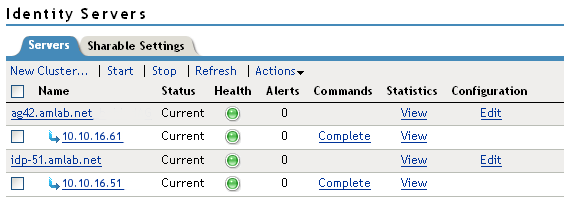
-
On the tab, you can perform the following functions by clicking the server’s check box, then clicking any of the following options:
New Cluster: Creates a new cluster configuration. See Section 6.1.1, Creating a Cluster Configuration.
Start: Starts the selected server. (See Section 3.2, Starting and Stopping Access Manager Components.)
Stop: Stops the selected server.
Refresh: Refreshes the server list.
Actions: Enables you to perform the following tasks:
-
Assign to Cluster: Enables you to assign a server to a cluster configuration. See Section 6.1.2, Assigning an Identity Server to a Cluster Configuration for more information.
-
Remove from Cluster: Enables you to remove one or more servers from a configuration. See Section 6.1.3, Removing a Server from a Configuration for more information.
-
Delete: Deletes the selected server.
IMPORTANT:The system does not allow you to delete an Identity Server that is started. You must first stop the server, then delete it. This removes the configuration object from the configuration store on the Administration Console. To remove the server software from the machine where it was installed, you must run the uninstall script on the server machine.
-
Update Health from Server: Performs a health check for the device.
This page also displays links in the following columns:
Column
Description
Name
Lists Identity Server and cluster configuration names.
Status
Lists the status of each configuration.
Current: Indicates that the server is using the latest configuration data. If you change a configuration, the system displays an or link.
Update: A link to update an Identity Server’s configuration data without stopping the server.
Update All: A link displayed for cluster configurations. This lets you update all the Identity Servers in a cluster to use the latest configuration data, with options to include logging and policy settings.
Health
Lists the health of each configuration and each server.
Alerts
Displays the Alerts page where you can monitor and acknowledge server alerts.
Commands
Displays the Command Status page.
Statistics
Displays the Server Statistics page and allows you to view the server statistics. See Section 33.1, Monitoring Identity Server Statistics.
Configuration
Lists the Identity Server configuration to which this server belongs. An Identity Server can belong to multiple configurations.
-