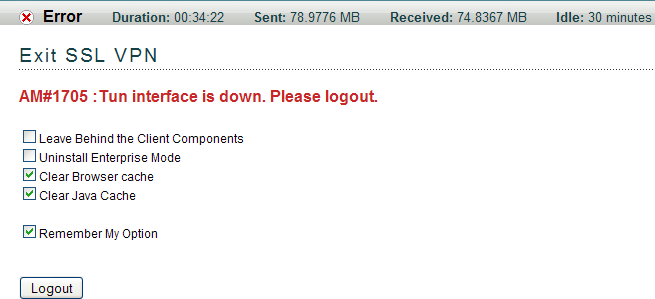3.3 Accessing SSL VPN as a Non-Admin User
If you are a non-admin or a non-root user, but you know the credentials of the administrator or root user, you can connect to SSL VPN in Enterprise mode as follows:
-
Log in to the SSL VPN server by using the following URL:
https://<dns_name>/sslvpn/loginReplace <dns_name> with the DNS name of your SSL VPN server.
-
On the Access Manager page, specify the username and password of the administrator or the root user of the machine, then click .
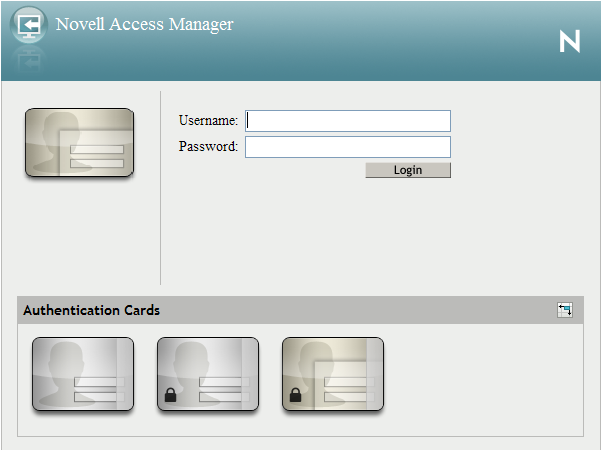
-
Click to download the signed applet components required for SSL VPN.
-
Select in the dialog box prompting you to select a mode of SSL VPN.
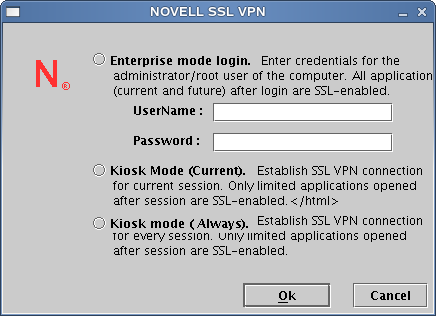
-
Specify the username and password of the administrator or root user, then click .
You are connected to SSL VPN in Enterprise mode in subsequent connections. You are not prompted for the administrator or root username and password the next time you log in.
If you click in the dialog box to enable Enterprise mode of SSL VPN and you later want to switch to the Kiosk mode on the same machine, see Section 3.4, Switching from Enterprise Mode to Kiosk Mode
-
(Conditional) If you are using the Internet Explorer browser and the ActiveX control is not installed, click the toolbar of the following screen to download the ActiveX control:
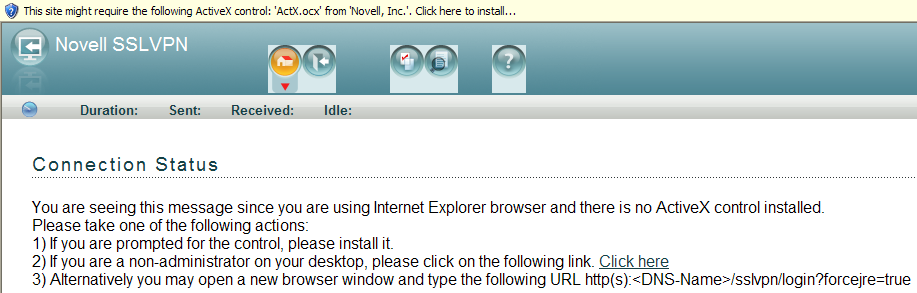
-
(Conditional) If the connection is successful, the SSL VPN Home page is displayed, allowing access to all the resources listed on the page. Make sure that you do not close this browser during the SSL VPN session.
or
If the SSL VPN connection fails, an error message is displayed. For more information on these error messages, see Appendix A, “Error Messages,” on page 15