2.2 Technician Role
The panel is where you add Helpdesk tickets and visit existing and competed Helpdesk tickets assigned to you. The field allows you to specify the username you are submitting the helpdesk ticket for. To access the panel, you must be a helpdesk technician or administrator.
A Helpdesk Technician is granted the basic Helpdesk access along with added access to the panel. Therefore, technicians can view both the panel and panel when they log in to Helpdesk.
The is where technicians have access to search all Helpdesk tickets by the incident description, queue, and date. This enables technicians to search for solutions to similar problems. This is an invaluable time-saving feature for IT staff.
2.2.1 Technician Add New Incident
-
Click under the section.
-
In the field, specify the user’s name. This is associated with the incident ticket.
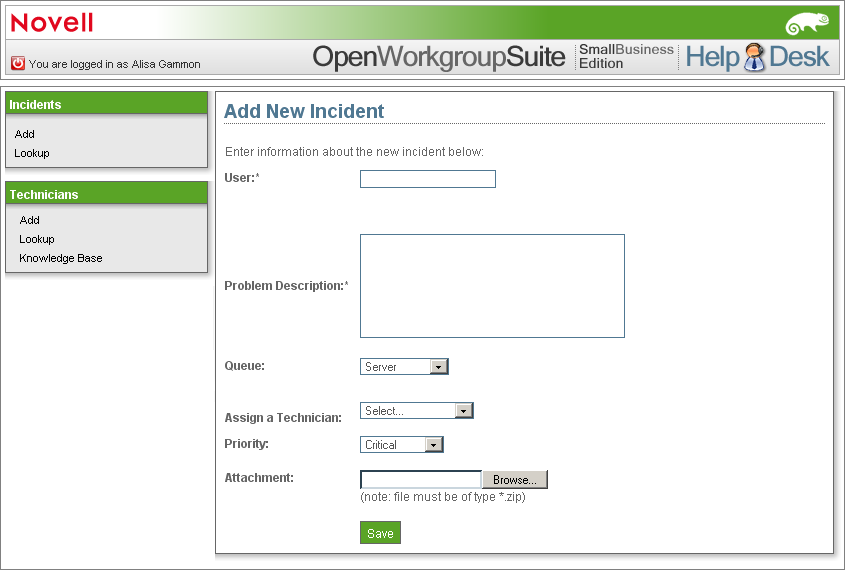
-
In the field, specify a description of your error and your solution. Be sure to write a detailed and accurate description so that other technicians can use your solution as a resource in the future.
-
In the field, select the appropriate category for the problem.
-
General: Miscellaneous problems.
-
Network: Port connectivity issues.
-
Server: Problems pertaining to account setup on the server.
-
Workstation: Problems pertaining to your issued laptop or desktop.
-
-
In the field, you can specify a technician’s name to allocate the incident.
-
Select the appropriate field.
-
Fatal: Lost capability to critical systems.
-
Critical: Lost capability to non-critical systems.
-
Urgent: Important conflict not pertaining to work.
-
High: Concerns relating to items needed for productivity.
-
Medium: Concerns relating to access needed.
-
Low: Nice to have, but not needed to accomplish tasks.
-
Informational: A communication that does not need any action, such as Account deactivation.
-
-
In the field, click to insert an applicable attachment, such as a log file, screenshot, etc.
-
Click to submit the incident ticket.
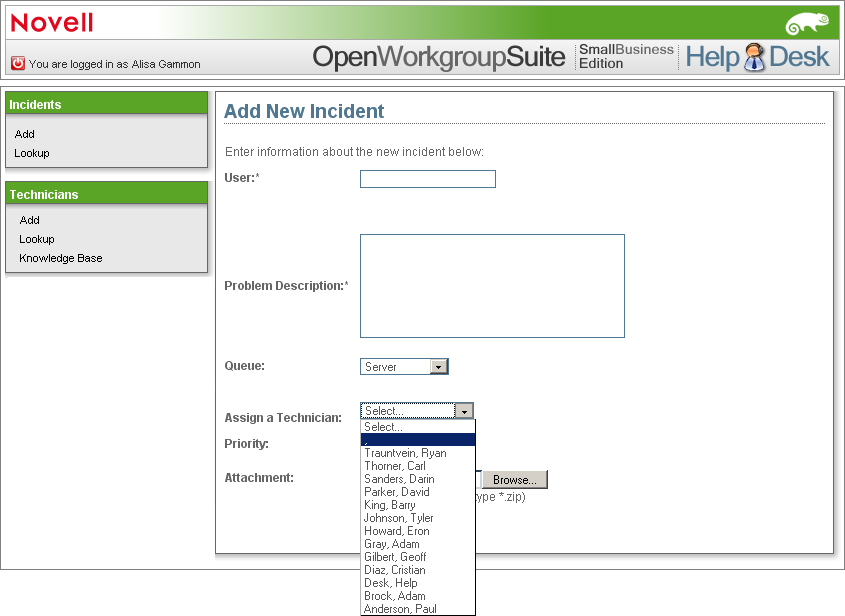
2.2.2 Technician Directions for Lookup Page
-
Click to check on a submitted incident ticket. When you are on the Helpdesk ticket search page, you can change the order of the Helpdesk tickets by clicking .
-
To access all submitted Helpdesk tickets, click .
2.2.3 Technician Directions for Knowledge Base
-
Click . When you are on the page, specify a keyword or keywords for the description of the desired incident.
-
Narrow your search by selecting the queue level that corresponds with the desired helpdesk ticket.
-
The menu allows you to narrow your search by selecting the time frame within the desired helpdesk ticket was submitted.
-
Press the Enter key on your keyboard to carry out the search.