3.6 Understanding the Layout of Novell Remote Manager
The Web pages for Novell Remote Manager have three main frames: the header frame (top), the navigation frame (left), and the main content frame (right).
Figure 3-1 Layout of Novell Remote Manager Viewing the Home Screen
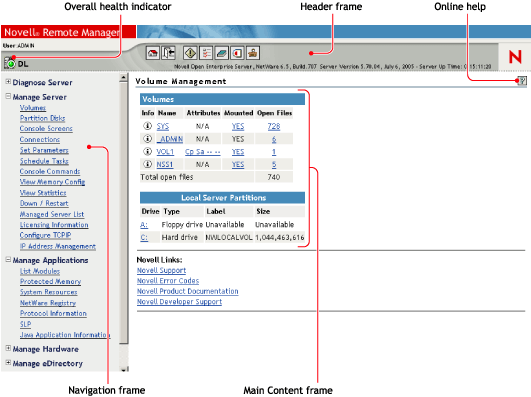

Header Frame
Contains general information about the server as well as links to the Volumes, Health Monitor, Configuration, Reports/Log pages, and an Exit link to close the browser window. The Volumes page is considered the Home page.
The general information about the server includes:
-
Server's overall health status as one of the following:
-
Green (good)

-
Yellow (suspect)

-
Red (bad)

-
White with black X (no connection)

-
-
Server's name
-
Name of the user you are logged in to Novell Remote Manager as.
-
Version of NetWare running on the server and the amount of time the server has been running.
If iManager is installed, configured, and running on the server, you can access it quickly by clicking the icon  .
.
The Novell Open Enterprise Server 2 Management Services page has links to other management tools accessible from a browser. You can access this page by clicking the icon  , then clicking the link on the Novell Open Enterprise 2 Administration page.
, then clicking the link on the Novell Open Enterprise 2 Administration page.
Navigation Frame
Lists general tasks that you can do using Novell Remote Manager as well as links to specific pages for performing those tasks. The links in the navigation frame change depending on the NLM programs that are loaded on the server.
You can expand or collapse the main navigation links to display the operations that you use most or hide the least used operations.
IMPORTANT:When working in Novell Remote Manager, using the browser's button can result in unintended actions being re-sent to the server. Make sure to use the navigation links provided in the tool.
Main Content Frame
The information in this frame changes depending on which link you click in the header or navigation frame.
Overall Health Indicator
Shows the overall health for the server as determined by the selections on the Health Monitor page. Clicking the icon  also takes you to the Health Monitor page where you can view or configure the specifics of the server's health.
also takes you to the Health Monitor page where you can view or configure the specifics of the server's health.
Online Help
When a icon  appears in the upper right corner of a page in the main content frame, you can view help for the page that is displayed.
appears in the upper right corner of a page in the main content frame, you can view help for the page that is displayed.