7.14 Creating and Configuring a Directory Map Object
-
In your Web browser, log in to Novell iManager, then select the NetWare server where you want to create the Directory Map object. The general form of the URL is
https://192.168.1.1/nps/iManager.htmlReplace 192.168.1.1with the actual IP address or DNS name of your iManager server.
The NetWare server must contain a NetWare NSS or Traditional volume.
To provide access from your tree to NetWare file systems in other trees, you can create NetWare Server and Volume objects in your tree that point to the NetWare servers and volumes in the other trees. The NetWare Server objects must be created before the Volume or Directory Map objects.
-
In , click to open the Create Object page.
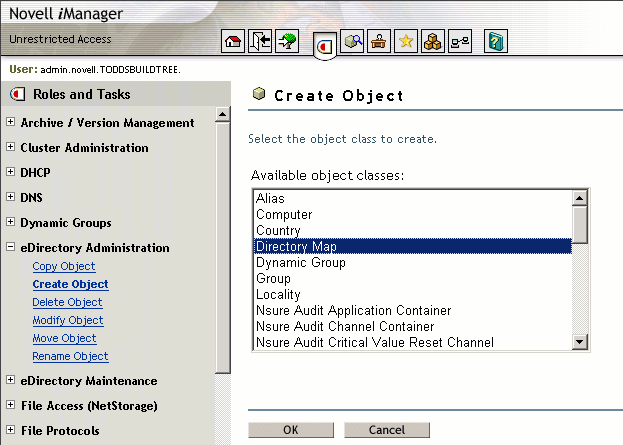
-
(Conditional) If Directory Map is not one of the Available Object Classes, you must add the Directory Map object class to the list.
When you select the task, it presents a list of available object classes. By default, it lists only the most commonly-used object classes in the list. You can add additional object classes to the list, which enables you to create corresponding objects using the option.
IMPORTANT:Role-Based Services must be configured before you can use the iManager Development role. For information, see
Configuring and Customizing iManager
in the Novell iManager 2.7.3 Administration Guide.-
In iManager, click the icon
 .
.
-
Click .
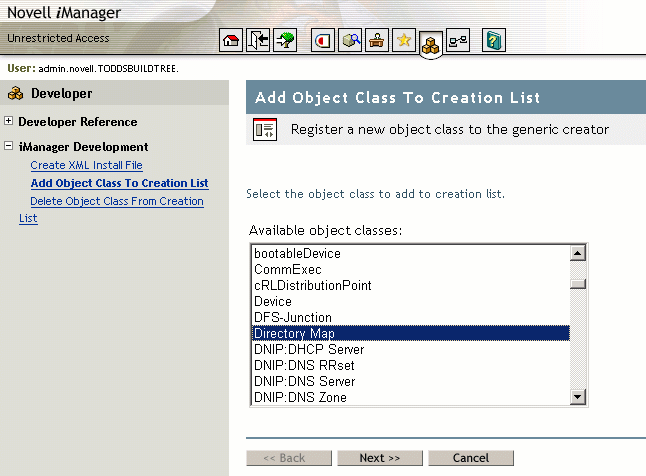
-
Select from the list, then click .
-
At the summary page, verify that the value of the entry is com.novell.emframe.fw.GenericCreator, click , then click .
-
Return to the Create Object task by clicking the icon
 , then clicking .
, then clicking .
-
Verify that the object classes you added are in the list of available object classes.
In case of errors during this process, the Web server might need to be restarted in order for the newly added object type to be available in the task.
-
-
In the list, select , then click .
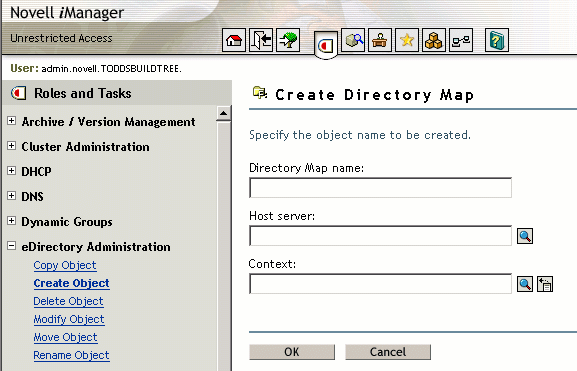
-
Specify the following information for the object, then click .
-
Directory Map Name: Type the common name that represents this Directory Map object for use in map and map root commands.
-
Host Server: Select the NetWare 6.5 or later server where the directory resides.
-
Context: Select the context of the directory you plan to specify as the path this object represents.
-
-
Click to open the Modify Object page to the Directory Map’s Attributes information.
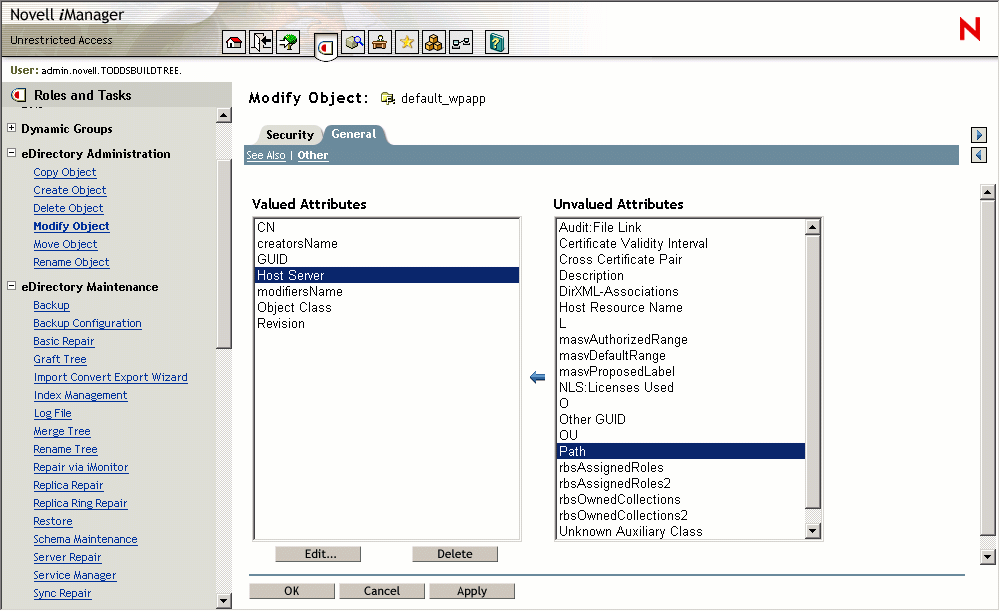
-
In the list, select , then click the to add the attribute.
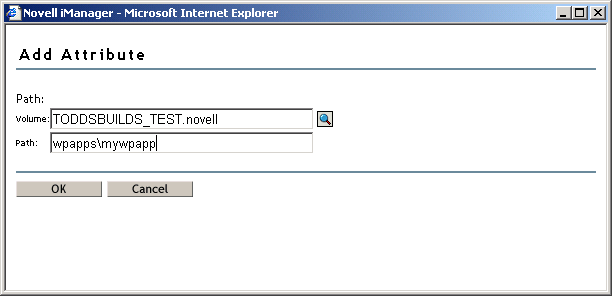
-
Specify the volume and path for the Directory Map object that the object represents, then click .
Novell iManager creates the Directory Map object with the specified volume and path, whether or not the specified path actually exists.
-
(Conditional) If the path you specified for the Directory Map object does not exist on the NetWare 6.5 or later server, create the specified path.