4.7 Creating and Mounting a Traditional Volume
To create Traditional volumes on your NetWare server, follow these guidelines:
-
You cannot put Traditional volumes in an NSS storage pool.
-
If you create a Traditional volume in NetWare 6.5 or later, you cannot access that volume from previous releases of NetWare. The file system format is not compatible.
To create a Traditional volume:
-
In Novell Remote Manager for NetWare, Click .
-
Locate the free space on the device where you want to create the volume, then click the link next to it.
-
In the drop down-list, select , then click
-
Provide information for the required fields for the type of partition and volume you want to create, then select the check boxes for the volume attributes that you want to set.
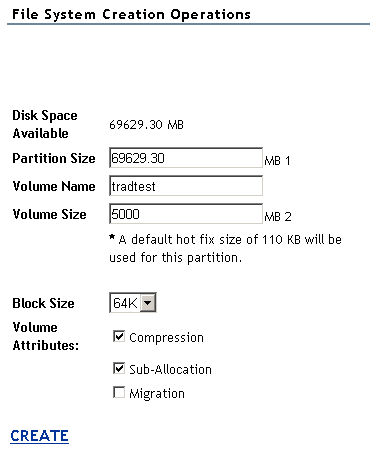
IMPORTANT:Some attributes cannot be changed after the volume is created. You must decide before you go forward what attributes you want to assign.
Select any of the following options:
-
Compression: Enables the file system to compress the files in the volume. You set up file compression when you create volumes. After you enable file compression, you cannot turn it off for the life of the volume. You can back up the data in uncompressed form, create a new uncompressed volume, then restore the uncompressed data to the new volume. The default setting is Enabled (the check box is selected).
-
Suballocation: Enables the file system to divide partially used disk blocks into suballocation blocks of 512 bytes. These blocks can be used by other data files. The default setting is Enabled (the check box is selected).
-
Migration: Enables the operating system to move infrequently accessed data to remote areas on your server. This creates space for new and more commonly accessed data. Selecting this option only enables the attribute. The data migration feature uses a third-party software package that does the migration function. The default value is Disabled (the check box is deselected).
-
-
Click , then click to confirm.
-
After creating a volume, you must mount it in order to use it. Locate the newly created volume in the list, then click .
