

  |
There are several management tools included with NetWare 6. Some are Web or browser-based, and others require a Windows client, as with NetWare Administrator. And while you can perform basic object management tasks in eDirectory, Web Manager's primary purpose is to provide you with a tool for configuring and managing the various Web technologies.
In addition, Web Manager is a home page to other NetWare management tools, providing you with one-click access to them.
To help you decide when to use NetWare Web Manager or one of the other management tools, the following table offers a description of each tool and its intended use.
Table 1. NetWare 6 Web-based Management Tools
| Management Tool | When to Use This Tool | How to Access This Tool |
|---|---|---|
NetWare Web Manager |
When you need to manage the Enterprise Web Server or modify Web Manager settings. |
Enter your Web server's domain name or IP address, followed by a colon and the port number, which by default is 2200. Example: https://mycompany.com:2200 Or https://123.456.789.456:2200 To manage the Web server, click your servername located under NetWare Enterprise Web Server. To manage NetWare Web Manager settings, click the Admin Preferences icon in the top frame of the Web Manager home page. |
NetWare Web Manager |
When you need to manage eDirectory trees or objects from a remote location. |
Enter your Web server's domain name or IP address, followed by a colon and the Web Manager port number, which by default is 2200. You can change the port number during and after NetWare 6 Installation. Refer to Port Number Assignments for more information. Example: https://mycompany.com:2200 Or https://123.456.789.456:2200 From the Web Manager home page, click your servername located under Novell Directory Services. To manage users an groups specific to the Enterprise Server, click the servername under NetWare Enterprise Web Server, and then click the Users and Groups icon in the top frame of Web Manager. |
NetWare Remote Manager |
When you need to perform basic functions on your NetWare server, such as performance monitoring, restarting your server, and so forth. |
Enter your Web server's domain name or IP address, followed by a colon and the port number, which by default is 8008. Example: https://mycompany.com:8008 Or https://123.456.789.456:8008 |
Novell iManager |
When you need to configure or manage NDPS or DHCP. |
Enter your Web server's domain name or IP address, followed by a colon and the port number. Example: https://mycompany.com:port_number Or https://123.456.789.456:port_number |
One of the primary advantages of using NetWare Web Manager is that you can easily configure various services from a remote workstation in your network or even from a client computer outside of your firewall, provided that you have dialup access to your network.
Figure 2
Remotely Configuring a Web Technology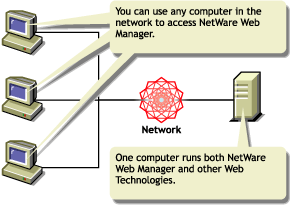
NetWare Web Manager also allows you to manage user authentication to your Enterprise Server using eDirectoryTM, local database, or LDAP modes.
NOTE: eDirectory mode handles both authentication and access rights. While you can use LDAP, we recommend that you use eDirectory. If your Web server will contain mostly public information and you have little need for authentication, you can also use local database mode. For more information, see Using a Directory Service to Control User Access to Network Resources .
When you install additional Web technologies, they can be configured and managed from within NetWare Web Manager. NetWare Web Manager is installed when you install NetWare.
After installing NetWare, use a Web browser from a client computer in your network to access NetWare Web Manager. As you make changes to your services using Web Manager, modifications are made to various configuration files on your NetWare server.
HINT: To access Web Manager from outside of your firewall, you would first need to open the TCP port 443 (HTTPS) to the IP address of your Web server (typically port 80). You might already have done this to allow regular HTTP traffic to your company's Web server. Then you would need to open the TCP port you have assigned to Web Manager. For example, of Web Manager's port number was 5500, you would then open TCP port 5500 to the same IP address. In short, you would have set a TCP Port to 80 for HTTP traffic, another TCP port to 443 for HTTPS access, and then another port to 5500 for Web Manager access. Refer to your firewall documentation for more details.
  |