5.9 Verifying That the Upgrade Was Successful
One way to verify that your OES server upgrade was successful and that the components are loading properly is to watch as the server boots. As each component is loaded, the boot logger provides a status next to it indicating if the component is loading properly.
You can also quickly verify a successful installation by accessing the server from your Web browser.
-
In the Address field of your Web browser, enter the following URLs:
http://IP_or_DNS
Replace IP_or_DNS with the IP address or DNS name of your OES server.
You should see a Web page similar to the following:
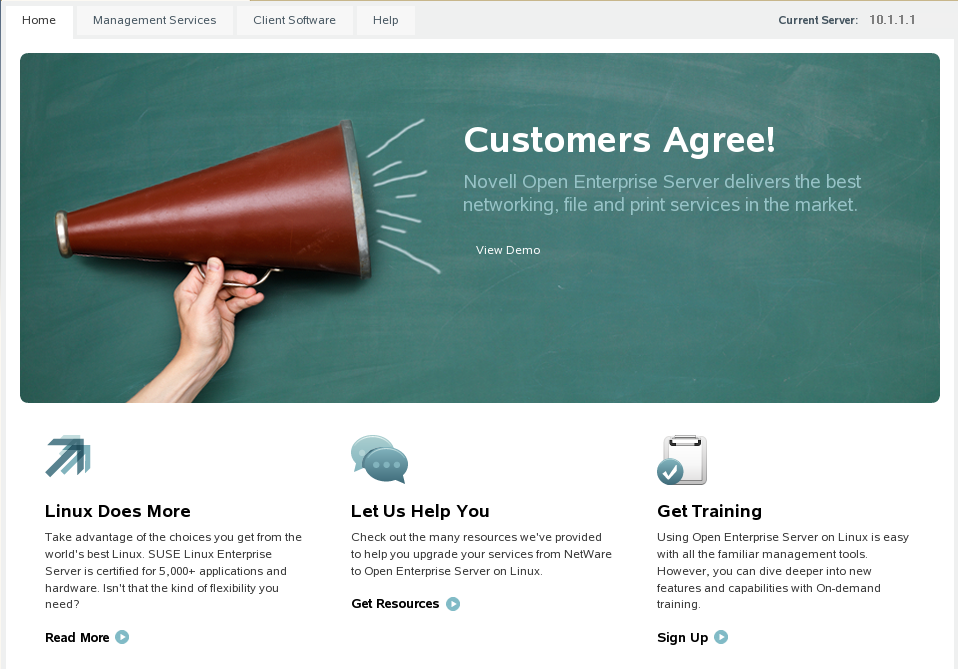
-
If you want to look at the eDirectory tree and begin to see how iManager works, click the Management Services home page, click Management Tools > iManager, and then log in as user Admin (the user you created during product installation).
You can also access iManager by typing the following URL in a browser window and logging in as user Admin:
http://IP_or_DNS_name/nps/iManager.html
-
Verify the version of SLES and OES using the following command. It should be SLES 11 SP4 and OES 11 SP3.
cat /etc/*-release
-
Ensure that all the RPMs are up to date after an upgrade. You may use the following command to see the list of RPMs and compare them with a fresh installation of OES 11 SP3 or an installation source.
rpm -qa | sort >> <type the filename where the list of rpms will be stored>
-
Continue with What's Next.