3.10 Verifying That the Installation Was Successful
One way to verify that your OES server installation was successful and that the components are loading properly is to watch the server reboot. As each component is loaded, the boot logger provides a status next to it indicating if the component is loading properly.
You can also quickly verify a successful installation by accessing the server from your web browser.
-
In the Address field of your web browser, enter the following URL:
http://IP_or_DNS
Replace IP_or_DNS with the IP address or DNS name of your OES server.
You should see a web page similar to the following:
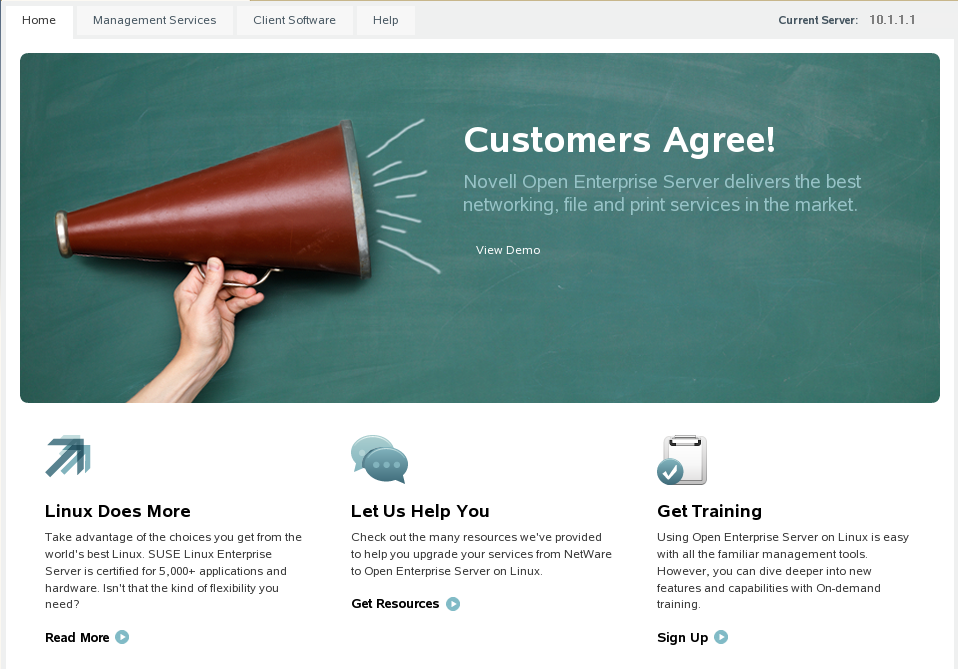
IMPORTANT:If you see the statement
It Works!
instead of the OES Welcome Page, that means that the web and LAMP Server option was selected and installed as a SLES component on the server. The default OES behavior can be restored either by deleting the /srv/www/htdocs/index.html file from the server or renaming the index.html file to a different name.You can also view the OES Welcome Page by using http://IP_or_DNS/welcome to access the server.
-
(Optional) If you want to look at the eDirectory tree and begin to see how iManager works, go to the OES Information and Management web page, click Management Tools > iManager, then log in as user Admin (the user you created during product installation).
You can also access iManager by typing the following URL in a browser window and logging in as user Admin:
http://IP_or_DNS_name/nps/iManager.html
-
Continue with What's Next.