12.10 Discovering Items on the Network to Monitor
If you want to scan the network for specific services, you can access the Network Discovery page and specify the host and ports that should be scanned for. After discovering the items on the network, you can click the item and add it to the current group for future monitoring.
Using this feature can help you to quickly gather the information you need to create monitoring groups.
To access this page, do the following:
-
In the navigation frame, click Use Group Operations > Configure New Group or Select Group.
-
Right-click the applicable group page displayed.
-
Verify that the browser you are using will accept pop-up dialog boxes.
-
Click Network Discovery.
The Network Discovery page is displayed:
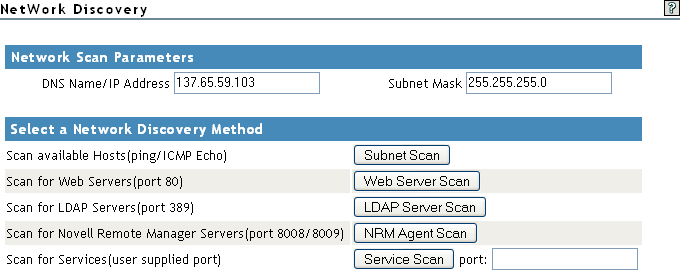
To perform the scan, do the following:
-
Access the Network Discovery page.
-
Do the tasks specified in the following table:
The Network Scan Parameter fields determine which hosts or ports should be scanned.
The DNS Name / IP Address field is an IP address is used with the subnet mask to determine the range of IP addresses to be scanned. These fields default to the IP address of the current Novell Remote Manager host and a class C subnet mask. For example, if you wanted to scan for all the active hosts in the class B range of 137.65 subnet, you might set the IP address to 137.65.1.1 and the subnet mask to 255.255.0.0.
Instead of scanning for all hosts that respond on the network, you can scan for hosts with specific services available.
Task
Procedure
Scan the network for hosts that are responding to ICMP Echo Requests in the network within a specified subnet.
-
Accept the default IP address or DNS name and subnet mask information or change it.
-
Click Subnet Scan.
Scan the network for hosts with port 80 open and listening for connections (Web Servers) within a specified subnet.
-
Accept the default IP address or DNS name and subnet mask information or change it.
-
Click Web Server Scan.
Scan the network for hosts with port 389 open and listening for connections (LDAP Servers) within a specified subnet.
-
Accept the default IP address or DNS name and subnet mask information or change it.
-
Click LDAP Server Scan.
Scan the network for hosts with port 8009 open and listening for connections (Hosts with Novell Remote Manager configured for the default ports) within a specified subnet.
-
Accept the default IP address or DNS name and subnet mask information or change it.
-
Click NRM Agent Scan.
Scan the network for hosts with user_defined_port open and listening within a specified subnet.
-
Accept the default IP address or DNS name and subnet mask information or change it.
-
Click Service Scan.
After scanning for a desired service, a Network Discovery page is displayed showing results for all hosts with the ports.
You can do the following task with the information returned:
Task
Procedure
See more information about the scanned host.
-
Click the Web Service More Info icon for the applicable host on the Network Discovery page.
-
View the information on the page that is returned.
Add the host to the current group.
-
Click the Add Item to Group icon
 for the applicable host on the Network Discovery page.
for the applicable host on the Network Discovery page.
-
Complete the required information on the Add New Monitor Item page, then click Add.
Most of the information is completed by default.
-