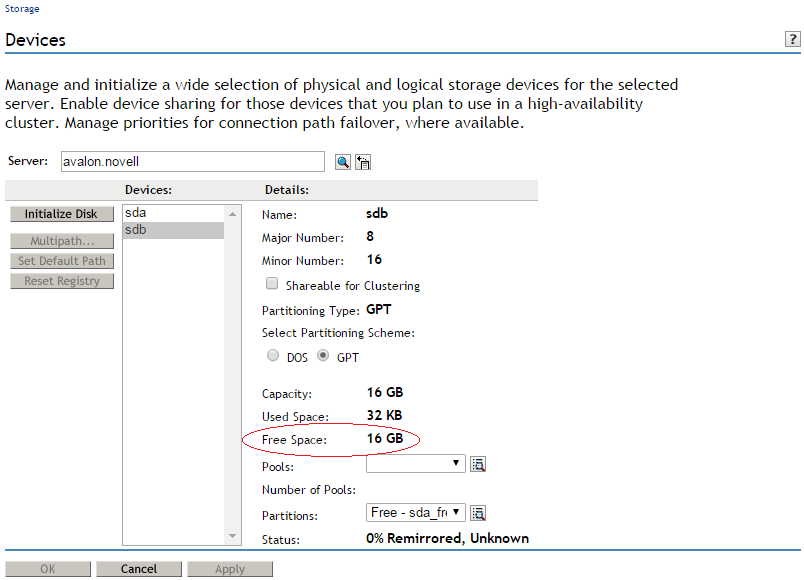6.3 Initializing New Virtual Disks on the Guest Server
A new virtual disk can appear as an unformatted disk to the guest server if it does not have a partition table associated with it. You must initialize the device on the guest server just as you do for a blanked-out device on a physical server.
The primary virtual disk (the first disk you assign to the virtual machine) is automatically recognized when you install the guest operating system. After the install, use NSS tools to initialize additional blanked-out virtual devices where you plan to create NSS pools and volumes.
You can initialize the disk by using the Initialize Disk function in NSSMU or in the Storage plug-in to iManager. For general instructions for initializing disks, see Section 10.5, Initializing a Disk.
To initialize devices for the guest server:
-
On the host, use the virtualization management tool to create and allocate virtual devices for the virtual machine.
For information, see Virtualization with Xen documentation.
-
If the guest server is not running, boot the guest server now.
-
In iManager, click Storage > Devices.
-
Browse to locate and select the guest server to view a list of its devices.
The virtual server has a Server object in the NetIQ eDirectory database, just like a physical server.
-
In the Devices list, select the newly added virtual device to view its details.
-
Verify that the device you selected is the new unformatted device, and not your system device or a formatted device.
WARNING:Do not initialize the system disk.
For example, for an unformatted device, the Free Space size is reported as 0.00 Bytes.
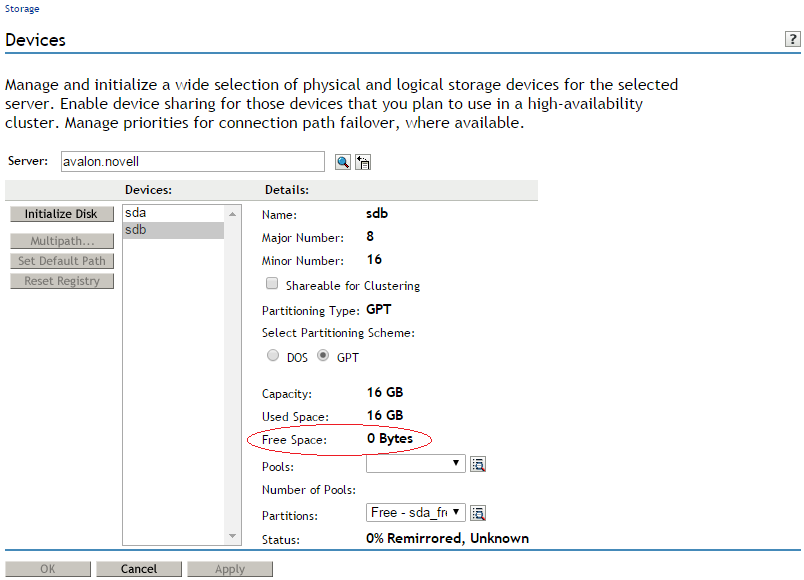
-
Click Initialize.
When the page refreshes, the device is initialized and available for further configuration with NSS pools and volumes.
-
Verify that the Free Space is now reported properly.
For example, after the device is initialized, the Free Space is reported to be the same as Capacity.