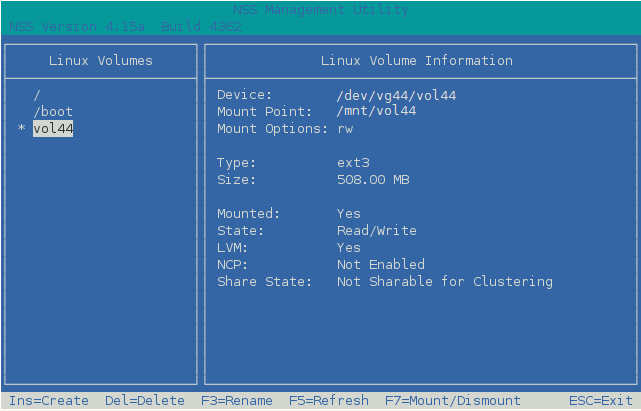8.9 Disabling Clustering for an LVM Volume
Use the procedure in this section if you want to disable clustering for an LVM volume. Afterward, you can mount and dismount the volume only as a local LVM volume.
-
Delete the LVM volume group cluster resource:
-
Open iManager in a web browser, then log in as a cluster administrator user.
-
In Roles and Tasks, select Clusters > My Clusters, then select the cluster that you want to manage.
If the cluster is not in your personalized list, you can add it. Click Add, browse to locate and select the cluster, then click OK.
-
On the Cluster Manager page, select the check box next to the LVM volume group cluster resource (such as vol44_resource), then click Offline. Wait until the resource is offline to continue.
-
Select Clusters > Cluster Options.
-
On the Cluster Options page, select the check box next to the LVM volume group cluster resource, click Delete, then click OK to confirm.
-
Exit iManager.
-
-
Log in as the root user on the server where the resource was online, then open a terminal console.
-
Remove the shareable state from the clustered LVM volume group by entering
vgchange -c n <vg_name>For example:
vgchange -c n vol44
-
Activate the volume group on the current node by entering
vgchange -a ey <vg_name>For example:
vgchange -a ey vol44
-
Mount the LVM logical volume by entering
mount -t <fstype> <device_name> <full_mount_point_path>
Replace fstype with the file system type of the volume.
Replace device_name with the full device path of the logical volume, such as /dev/<vg_name>/<lv_name>.
Replace full_mount_point_path with the volume’s mount point.
For example, enter
mount -t ext3 /dev/vol44/vol44 /media/ext3/vol44
-
In a text editor, modify the /etc/fstab file to specify the mount point information and file system type.
This entry allows the volume to be mounted automatically on reboot. It also provides the automatic mount information for NSSMU to use to mount and dismount the volume locally.
For example, complete the line for the volume’s device path, such as:
/dev/vol44/vol44 /media/ext3/vol44 ext3 rw 0 0
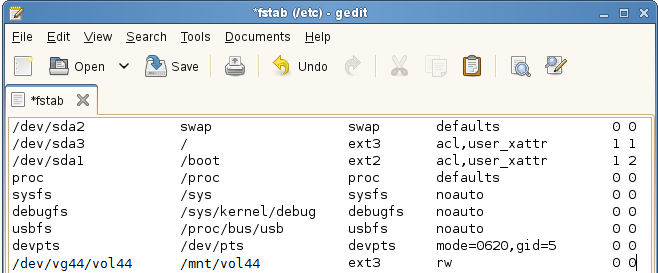
-
In NSSMU, go to the Linux Volumes page, then select the volume to view its details.
The volume is no longer cluster enabled. You can mount and dismount the volume only on the current node.