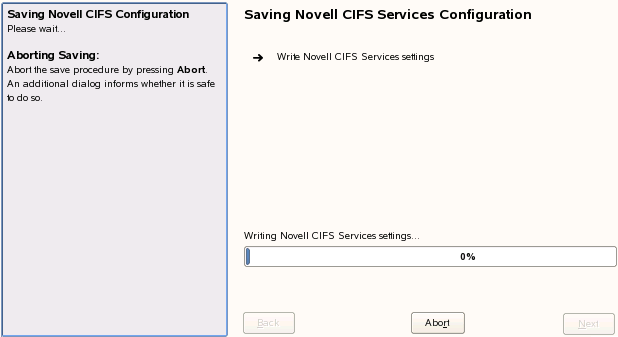4.2 Installing and Configuring a CIFS Server through YaST
Follow this procedure to install and configure the CIFS services on an OES 2 SP3 Linux server in either of the following cases:
-
Installing CIFS with the bundle of products during OES 2 SP3 Linux installation.
-
Installing only the Novell CIFS service and its dependencies on an existing OES 2 SP3 Linux server.
Before you begin, ensure that you have the required eDirectory admin credentials to proceed, if you are installing CIFS after installing OES 2 SP3 Linux.
-
Launch YaST, using one of the following methods:
From your Desktop: Click .
or
From your Terminal: Run the yast2 command on the server console.
-
Click > > .
-
Select from the software patterns listed.
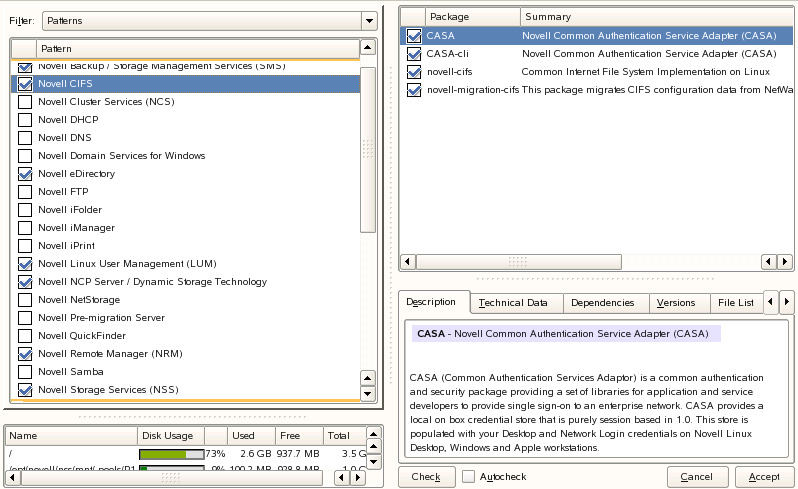
IMPORTANT:By default, the CIFS dependency packages are selected: Novell eDirectory, Novell Linux User Management (LUM), NetWare Core Protocol Server (NCP), Novell Remote Manager (NRM), and Novell Storage Services (NSS), in addition to other OES 2 SP3 default dependencies or other services dependency packages.
-
Click .
The subsequent pages allow the administrator to configure CIFS on OES 2 SP3.
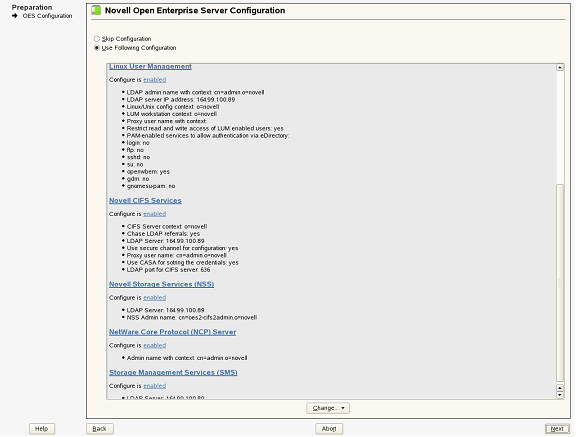
-
To change the default configuration settings for CIFS, click on the Novell CIFS service or click to continue with the default configuration.
NOTE:If you are installing CIFS after installing OES 2 SP3, you are prompted to enter the eDirectory admin password. Enter the password and click to proceed.
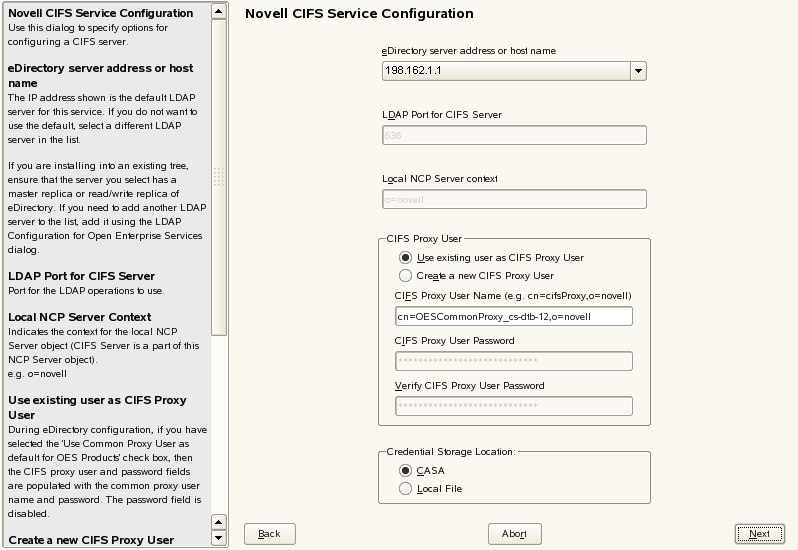
-
Fill in the following fields and click :
Parameter
Description
eDirectory server address or host name
This is the default eDirectory server IP address. Select from the drop-down list to change to a different server.
LDAP port for CIFS Server
The default is 636. This is preferred. Do not change the default port value during a fresh installation of the tree.
NOTE:If the OES 2 SP3 Linux server is attached to an existing tree, the administrator can change this to another LDAP port.
Local NCP Server context
Displays the NCP Server context.
CIFS Proxy User Name
Create a new proxy user. Use the format cn=proxyusername,o=company.
During eDirectory configuration, if you have selected the check box, then the proxy user and password fields are populated with common proxy user name and password. You cannot change this password in the CIFS configuration screen.
CIFS Proxy User Password
The password specified here is set in CASA or the local file. The maximum length is 256 characters.
Verify CIFS Proxy User Password
Re-enter the password for verification. It should be identical to the CIFS proxy user password.
eDirectory Contexts
The default is displayed. Select or add a new context, indicating where the user resides. Use the and buttons to add and delete contexts.
Credential Storage Location
By default, the credential is stored in CASA. It is possible to store the credentials by using the Local File option. The password file is encrypted and encoded in the credential storage location.
-
Select an from the available list.
If you want to add a CIFS user context, click . The format for specifying the context is as follows:
For example: ou=eng,o=novell
If you want to delete a CIFS user context, select a context from the available list and click .
The CIFS user contexts are stored in /etc/opt/novell/cifs/cifsctxs.conf.
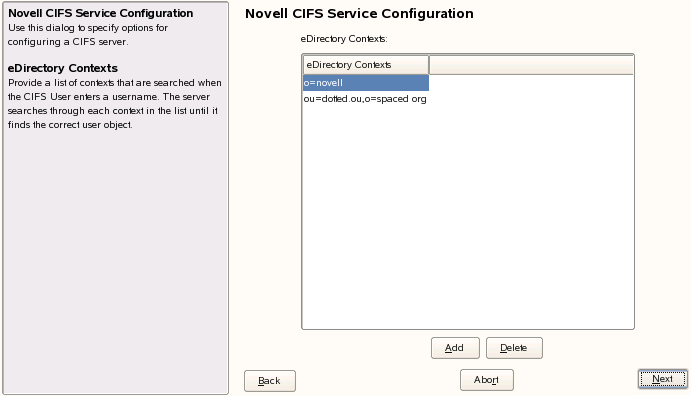
-
The CIFS configuration settings you specified are saved successfully on your OES 2 SP3 Linux server.