11.2 Installing the DNS Server
DNS can be installed on your system by using a YaST install:
YaST Install
This YaST Install is a predefined system of installing components along with the associated dependencies. For a service to function properly, all the dependent products must be installed. Pattern deployment provides patterns for different services. Selecting a pattern automatically selects and installs its dependencies.
-
Follow the instructions in the
Installing OES 2 SP3 as a New Installation
chapter to go to the page. -
In the YaST install, on the page, click to go to the page.
-
Under the OES Services option, select . Click .
-
After the installation is done, the system reboots for the changes to take effect. Provide the details to configure the DNS Server. Refer to the description of the fields in the left pane for more information.
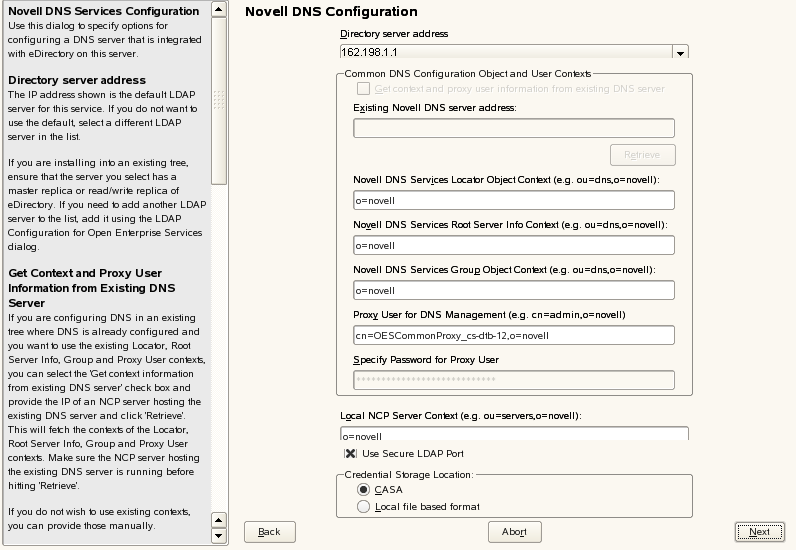
-
In the next screen, you can specify configuration parameters for the DNS Server. Refer to the following table for details on the screen fields.
Configuration Parameter
Details
Directory server address
The IP address shown is the default LDAP server for this service. If you do not want to use the default, select a different LDAP server in the list.
If you are installing into an existing tree, ensure that the server you select has a master replica or read/write replica of eDirectory. If you need to add another LDAP server to the list, add it by using the LDAP Configuration for Open Enterprise Services dialog box.
Get Context and Proxy User Information from Existing DNS Server
If you are configuring DNS in an existing tree where DNS is already configured and you want to use the existing Locator, Root Server Info, Group, and Proxy User contexts, you can select the ‘Get Context Information from existing DNS Server’ check box and provide the IP of an NCP server hosting the existing DNS server and click ‘Retrieve’. This will fetch the contexts of the Locator, Root Server Info, Group, and Proxy User Contexts. Make sure the NCP server hosting the existing DNS Server is running before hitting .
If you do not wish to use these contexts, you can provide those manually.
Novell DNS Services Locator Object Context
Specify the context for the DNS Locator object. For example: o=novellThe Locator object contains global defaults, DHCP options, and a list of all DNS and DHCP servers, subnets, and zones in the tree.
Novell DNS Services Root Server Info Context
Specify the context for the DNS Services RootServerInfo object. For example: o=novellThe RootServerInfo Zone is an eDirectory container object that contains resource records for the DNS root servers.
Novell DNS Services Group Object Context
Specify the context for the DNS Group object. For example: o=novellThis object is used to grant DNS servers the necessary rights to other data within the eDirectory tree.
Proxy User for DNS Management
Specify the fully distinguished name of an eDirectory user.
During eDirectory configuration, if you have selected the '' check box, then the proxy user and password fields are populated with common proxy user name and password.
Specify Password for Proxy User
Type the password for the eDirectory user that you specified for accessing DNS.
Novell NCP Server Context
Specify a context for the local NCP Server object. The DNS Server reference is stored in this object. For example: o=novell
Runtime Admin DN
This user is used to authenticate to eDirectory to access information for DNS during runtime. The user must have eDirectory read, write, and browse rights under the specified context.
Password
Type the password for the eDirectory user that you specified for accessing DNS.
Use Secure LDAP Port
This option is selected by default to ensure that the data transferred by this service is secure and private. If you deselect this option, the data transferred is in clear text format.
Credential Storage Location
You can store the credentials in CASA or in Local file based format.
-
Click to complete the installation process.