13.2 Splitting a Volume with DFS
Before you begin, make sure you have completed the prerequisites in Section 12.1, Prerequisites for Moving an NSS Volume with DFS
-
Log in to iManager using an administrator username and password that are valid on both the source and destination servers.
-
In iManager, click .
For instructions, see Section 8.1.3, Accessing Roles and Tasks in iManager.
-
Use the Server object browser to locate and select the server that contains the NSS volume you want to split.
For instructions, see Section 8.1.4, Selecting a Server to Manage.
-
From the list, select a volume that you want to split.
Wait for the page to refresh with the volume’s details before continuing.
-
Click to open the dialog box.
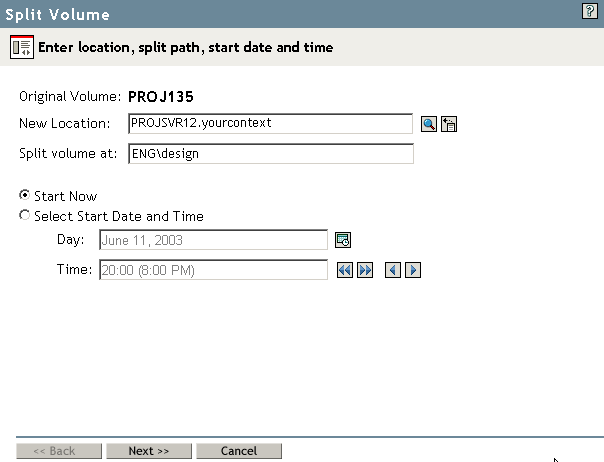
-
Specify the following parameters, then click .
-
New Location: Specify the Novell eDirectory common name of the server where you want to move the selected volume.
If the destination volume is a shared volume, select the virtual server object for the pool on which the shared volume is to be created.
If the shared destination volume is migrated to another node during the split job, the data copy to the volume is not affected.
-
Split Volume At: Specify the directory path on the selected volume where you want the DFS junction to reside. All data below that point moves to the new volume created at the new location.
IMPORTANT:Do not include a leading slash in the path.
-
Schedule: Select to begin the move immediately, or specify the date and time you want to schedule the move.
-
-
Create and name the new volume.
Typically, the new volume’s name is different from the original volume’s name. The new volume’s name must meet the uniqueness requirements in the new location and must conform to volume naming conventions. For guidelines about naming volumes, see
Naming NSS Storage Objects
in the OES 2 SP3: NSS File System Administration Guide for Linux. It is possible, though not necessarily advisable, to use the same name under some conditions, such as when the original volume and the new volume are on different servers.IMPORTANT:If the name you provide is not unique, you receive an error message. You must click to back out of the dialog box, then begin the split process again.
-
Specify the pool on the new location where you want the new volume to reside, specify the volume quota, then click .
Only pools that have free space appear in the list. You can select an existing pool from the list or create a new pool. If you create a new pool, the dialog box guides you through steps similar to the process for creating a new pool. For instructions, see
Creating a Pool
in the OES 2 SP3: NSS File System Administration Guide for Linux.If no pools are listed, there is no space available to create a volume in the new location. Cancel the dialog box, add more devices to the server and expand the desired pool, or free up space by deleting existing pools, then return to the Volume Management page to begin the move process from the beginning.
-
Specify the attributes for the new volume, based on the volume attributes of the original volume.
The dialog box displays the volume attributes for the original volume. Modifiable attribute settings can differ on the new volume. However, settings such as Compression that cannot be changed after they are set for a volume must be the same on the original volume and the new volume.
-
Click .
The split can take a few minutes to several hours, depending on how much data needs to be relocated.
-
To view the job’s status or to pause and resume the job, click .
For information, see Section 14.0, Managing Move Volume or Split Volume Jobs.
-
When the job is complete, verify that the junction works as intended.
IMPORTANT:On Linux, the target contents might not be available until after the junction’s volume has been dismounted and remounted. In some cases, it might be necessary to reboot the junction’s server in order to get the junction to work properly.