9.4 Setting a Directory Quota with the Novell Client
The Novell Client allows the admin user to manage directory quotas for directories in an NSS volume.
-
In the Novell Client, map a drive to the NSS directory you want to manage, or map to its parent directory.
-
Right-click the icon (the red N icon in the notification area), then select .
-
Specify the network path to the directory. For example: 192.168.1.1/users.
-
Specify the user name of the Admin user or equivalent user, then click .
-
When prompted, enter the user’s password.
-
-
In a file browser, locate and right-click the directory you want to manage, then click .
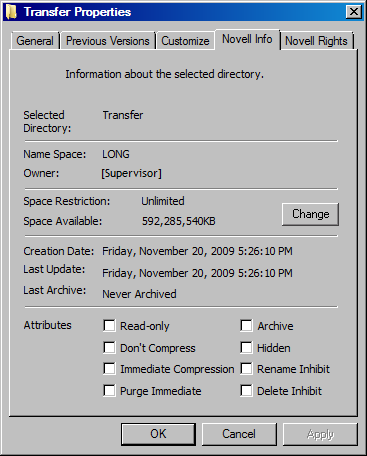
-
In the field, click to open the dialog box.
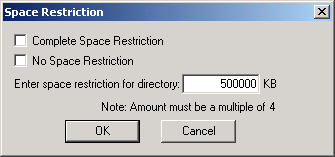
-
Do one of the following to configure the directory quota:
-
Space Restriction: Specify the directory quota in KB. The value must be a multiple of 4.
-
No Space Restriction: Select to set the directory quota to Unlimited.
-
Complete Space Restriction: Select to set the directory quota to 0 KB. If the directory already contains files and subdirectories, the directory cannot grow beyond the current space consumed.
-
-
Click to accept the directory quota.