5.2 Configuring a Non-Admin User to be an Admin-Equivalent User
The following procedure describes how to set user bob.novell as an Admin-equivalent of the Admin user admin.novell. Ensure that you modify the context for your user according to where the object exists in your own eDirectory structure.
-
Log in to iManager as the Admin user in the same tree as the server you want to manage.
-
Set the bob.novell User object as security equal to the admin.novell User object.
-
In the iManager list, select > .
-
On the Modify Object page, browse to locate and select the admin.novell User object, then click .
-
On the Modify Object page for admin.novell, select the tab, then click the link.
-
On the Security Equal to Me page, browse to locate and select the bob.novell User object, then click .
The bob.novell User object appears in the list of users who have security equal to the Admin user.
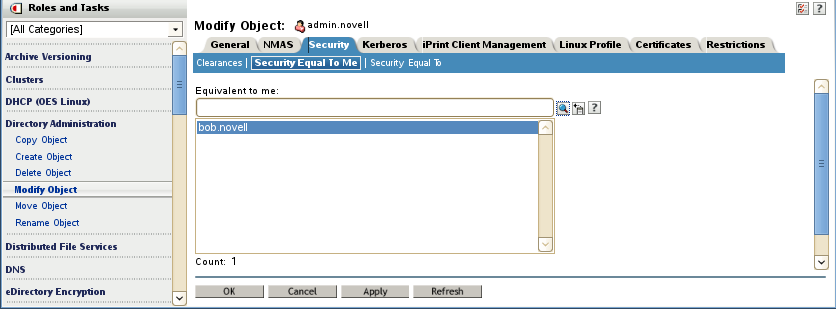
-
At the bottom of the page, click or .
-
-
Add the bob.novell User object as a member of the admingroup.novell for the server you want to manage.
-
In the iManager list, select > .
-
On the Modify Object page, browse to locate and select the admingroup.novell Group object, then click .
-
On the Modify Object page for admingroup.novell, select the tab.
-
On the Members page, browse to locate and select the bob.novell User object, then click .
The bob.novell User object appears in the list.
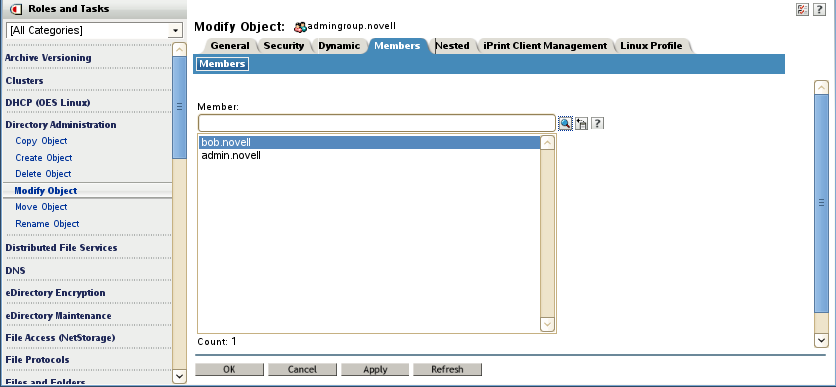
-
At the bottom of the page, click or .
-
-
Enable the bob.novell User object with Linux User Management (LUM) by adding it to the existing LUM-enabled group admingroup.novell.
-
In the iManager list, select > .
-
On the Select Users page, browse to locate and select the bob.novell User object, then click .
The bob.novell object appears in the list.
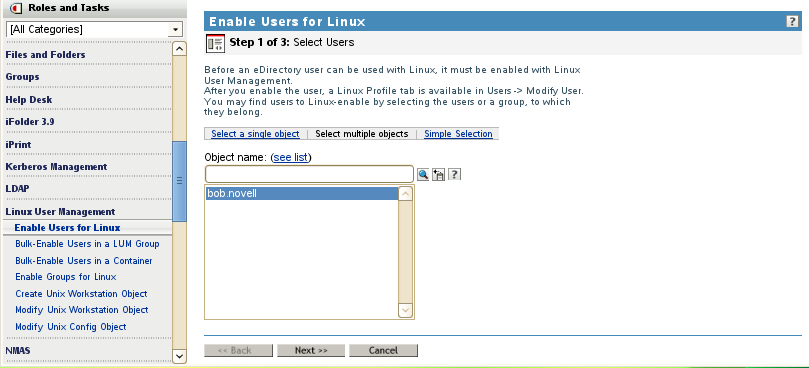
-
Click .
-
On the Select Primary Group page, select , then browse to locate and select the admingroup.novell Group object.
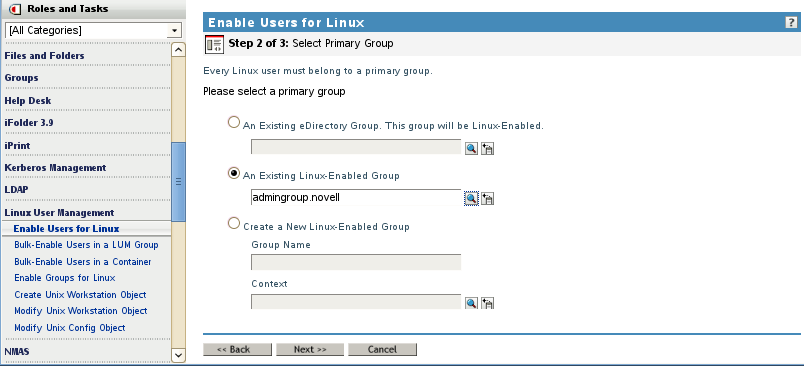
-
Click .
-
On the Select Workstations page, browse to select the UNIXConfig.novell for the workstation.
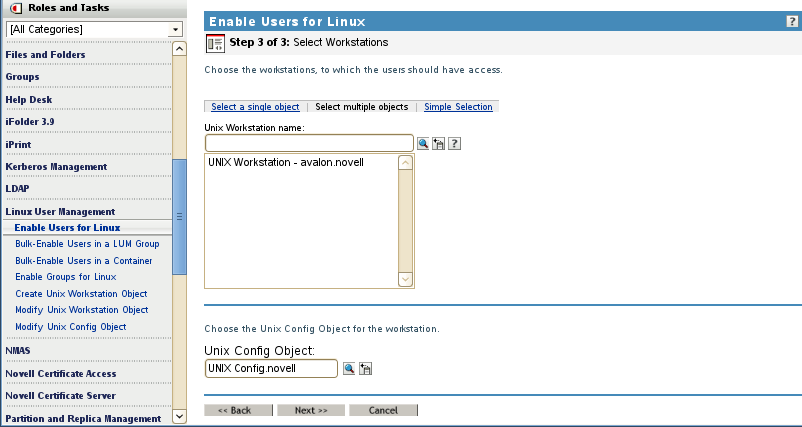
-
Click .
-
On the Summary page, review the LUM settings, then click .
-
Click to dismiss the confirmation message.
-