5.3 Configuring [Public] as a File System Trustee
The [Public] trustee is not an eDirectory object. It is a special trustee that represents any network user, logged in or not, for rights assignment purposes. By making [Public] a trustee of a directory or file, you effectively grant all objects in eDirectory the same trustee rights.
IMPORTANT:For security reasons, you should not provide the file system Supervisor right to the [Public] trustee.
To add the eDirectory [Public] trustee as a file system trustee of a directory:
-
Log in to iManager as a user with the right or right on the NSS volume or NCP volume you want to manage.
-
Select the icon at the top of the page.
-
On the tab, navigate to and select the NSS volume or NCP volume that you want to manage.
-
In the right panel, click the directory links to navigate to the directory.
-
Select the check box next to the directory of interest, then select > to open the directory’s Properties page.
-
On the directory’s Properties page, click the tab to view the trustees, trustee rights, and inherited rights filter for the selected directory.
-
Add the eDirectory [Public] trustee as a file system trustee of the directory.
-
Scroll down to the field.
-
Type [Public] enclosed in square brackets with a dot before and after, then click the (+) icon.
For example:
.[Public].
The name appears in the Trustees list, but it is not actually added until you click or . The Read and File Scan trustee rights are assigned by default.
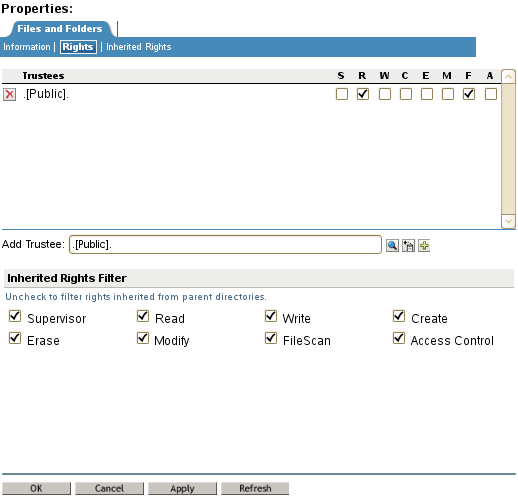
-
(Optional) Add other trustee rights for the .[Public]. trustee by clicking the check box below the right, then click .
-
On the Properties page, click to save the changes.
-
-
Click to close the Properties page.
For an example of how to use the [Public] trustee, see Section 5.4, Configuring the [Public] Trustee Access Rights on NSS Volumes for Daemons Running as the Nobody User.