25.4 Downloading Files from an NSS Volume
As an administrator, you can use the Files and Folders plug-in to iManager to download a file from an NSS volume to your local computer.
25.4.1 Prerequisites
-
The NSS volume must be in the same tree where you are currently logged in to iManager.
-
You must have trustee rights for the file in order to be able to browse to and download the file.
25.4.2 Procedure
-
In iManager, click , then click to open the page.
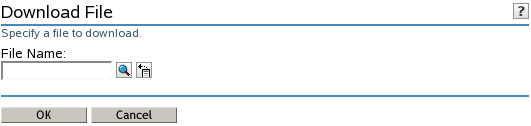
-
Use one of the following methods to select the file that you want to download from the NSS volume to your local drive:
-
Click the icon to browse and locate the file, then click the name link of the file to select it.
-
Click the icon to select a file from the list of files that you recently accessed.
The pathname appears in the field.
-
-
Click to open the dialog box.
IMPORTANT:If the File Download dialog box does not open, make sure the security settings in your browser allow downloads from the server by adding the server as a trusted site, then try again.
-
Use one of the following methods to save the file to the local computer:
-
Click to view the file in an appropriate application, then save the file by using the application's options.
The application that opens the file must already be installed on your computer.
-
Click to open the dialog box, browse to an existing folder or create a new local folder where you want to save the file, then click .
The browser’s download manager manages the download and notifies you when the download is complete.
You can continue with other iManager tasks while the file is downloading.
-