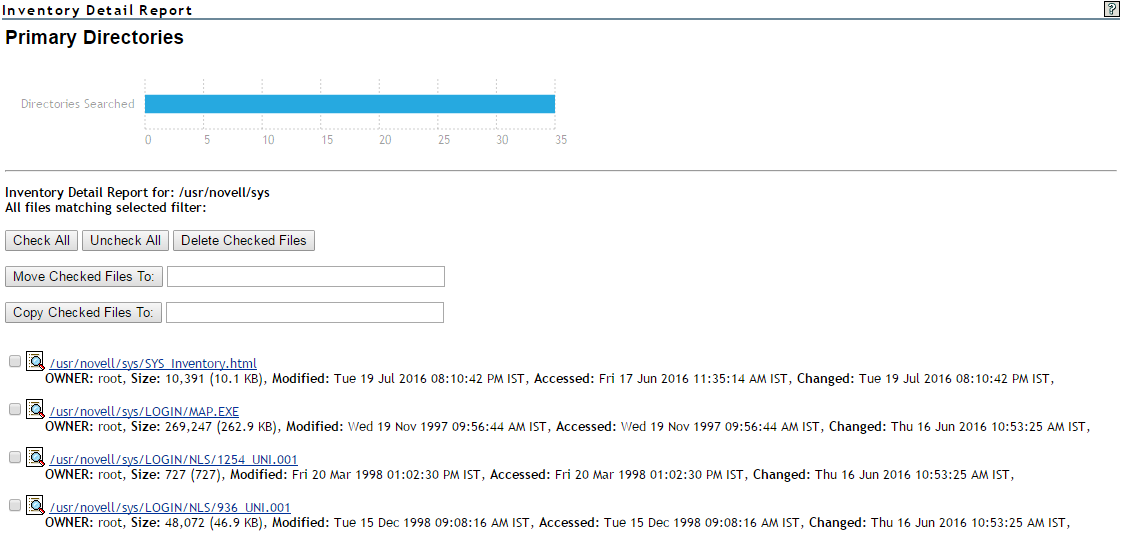13.4 Generating a Custom Inventory Report from a File Inventory Report
After generating an inventory report for a volume or directory, you can create a customized scan to report more specific information and perform additional actions on the files selected in the report, such as move, copy, or delete.
-
Create the initial report as specified in Generating a File Inventory Report.
-
In the generated report, click the Custom Directory Tree Scan link.
A page similar to the following is returned:
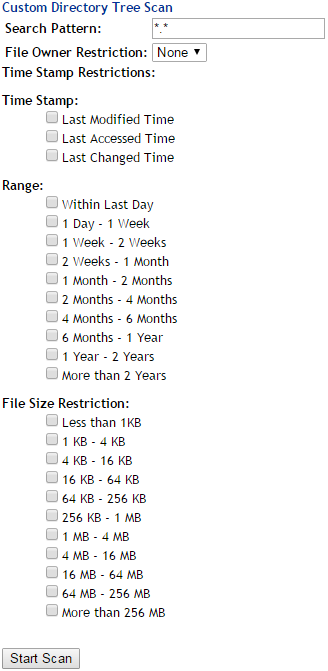
-
Type the specific search criteria in the Search Pattern field.
*.* is the default entry.
-
Select the desired settings in the File Owner Restriction drop-down box.
None is the default selection.
-
Select the check boxes desired to customize the report by Time Stamp or File Size restrictions.
No restrictions is the default setting.
-
Click Start Scan.
A page similar to the following is returned: