10.4 Managing Packages
Clicking the View Package Information link displays the Packing Information page. On this page you can view the following information about each package that is installed on the system:
-
Name
-
Group
-
Version
-
Release
-
Vendor
Figure 10-3 Example Package Information Page
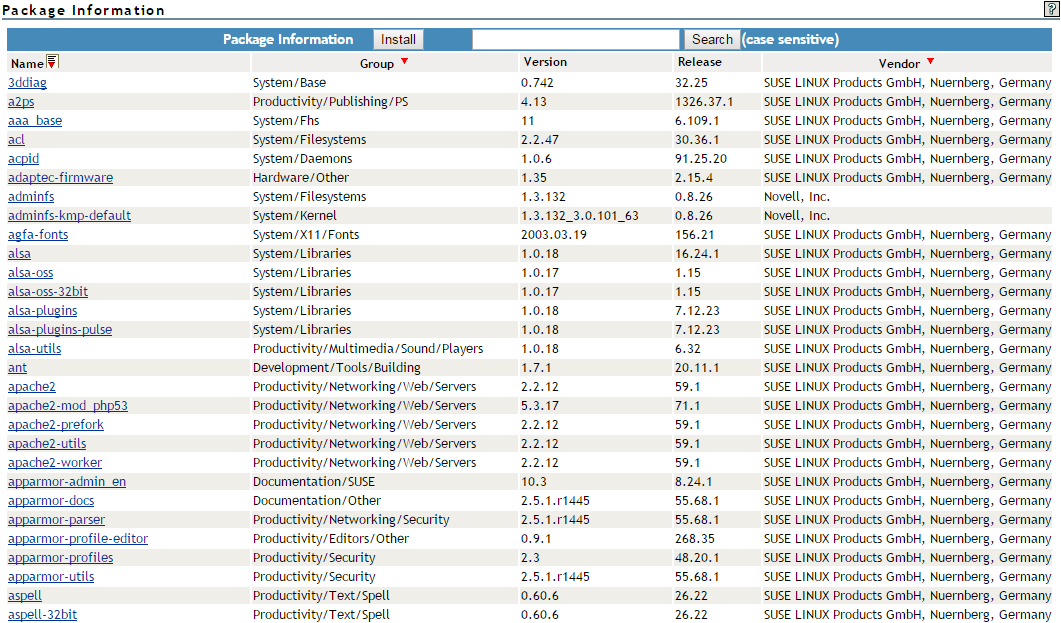
On the View Package Information page and subsequent pages, you can perform these tasks using the following procedures:
Table 10-4 View Package Information Page Tasks and Procedures
|
Tasks |
Procedures |
|---|---|
|
Sort the listed packages by name, group, or vendor |
Click the Sort icon The default sort is by name. |
|
View more detailed information about an installed package |
Click the link for the applicable package under the Name column. |
|
Remove an installed package |
|
|
Install a new package that you have downloaded to the host |
The selected package’s file path is transferred to the RPM File Path field on the Package Installation page. When the Install button is clicked on the View Package Information page, Novell Remote Manager attempts to install the specified RPM file using the Linux RPM utility. |
The following figure shows a sample of the details you see when you click the package_name link.
Figure 10-4 Detailed Information Page for the 3ddiag Example Package
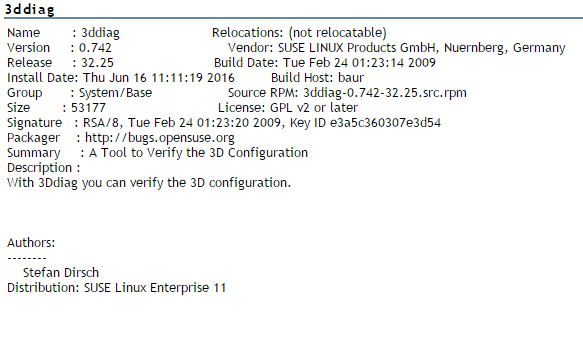
 at the top of the applicable column.
at the top of the applicable column.