6.3 Viewing Properties of a File or Folder in iManager
-
In iManager, use either of the following methods to select a file or folder and open its Properties page:
-
Files and Folders Role: In the iManager toolbar, select the Roles and Tasks icon. In the left panel, select Files and Folders > Properties.
On the Properties page, click the Search icon, browse to locate and select the folder you want to manage on an NSS volume, then click OK to open the Properties page for the selected folder.
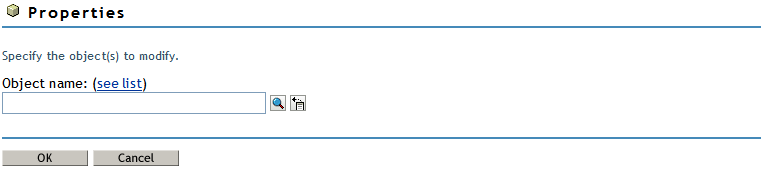
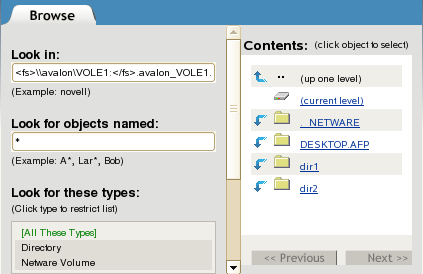
-
Tree View: In the iManager toolbar, click View Objects icon. In the left panel, browse the Tree to locate and select the folder you want to manage on an NSS volume.
In the right panel, select the check box next to the folder, then select Actions > Properties.
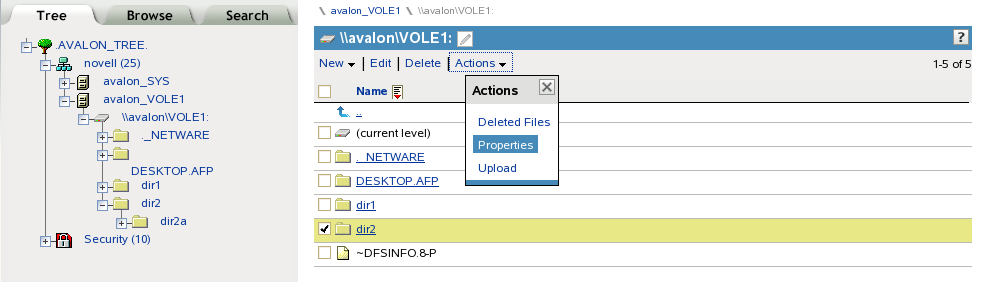
-
-
Use one of the following methods to specify the volume, folder, or file that you want manage:
-
Click the Search icon to browse and locate volume, folder or file from the Storage objects, then click the name link of the object to select it.
-
Click the History icon to select a volume, folder, or file from the list of Storage objects that you recently accessed.
The path name of the object appears in the Name field.
-
-
Click OK to view the properties for the selected volume, folder, or file.
The properties are displayed in three Files and Folders tabs: Information, Rights, and Inherited Rights.
-
(Optional) Select the Information tab to perform the following tasks:
-
View details about the selected volume, folder, or file.
-
Configure directory quotas for folders on NSS volumes where the Directory Quotas attribute is enabled.
-
Modify the file owner.
-
Configure file or directory attributes.
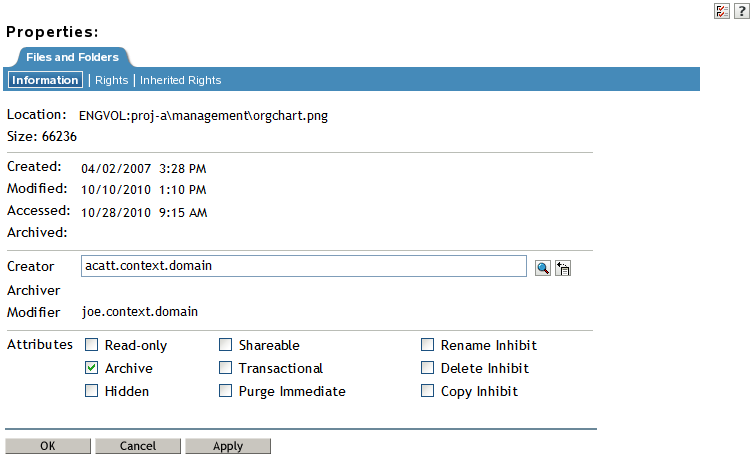
See also Section 12.3, Viewing or Modifying File System Attributes for NSS Volumes.
-
-
(Optional) Select the Rights tab to perform any of the following tasks:
-
View details about trustees, trustee rights, and inherited rights filter for the selected volume, folder, or file.
-
Add or remove trustees.
-
Grant or revoke trustee rights for one or multiple trustees.
-
Configure the inherited rights filter.
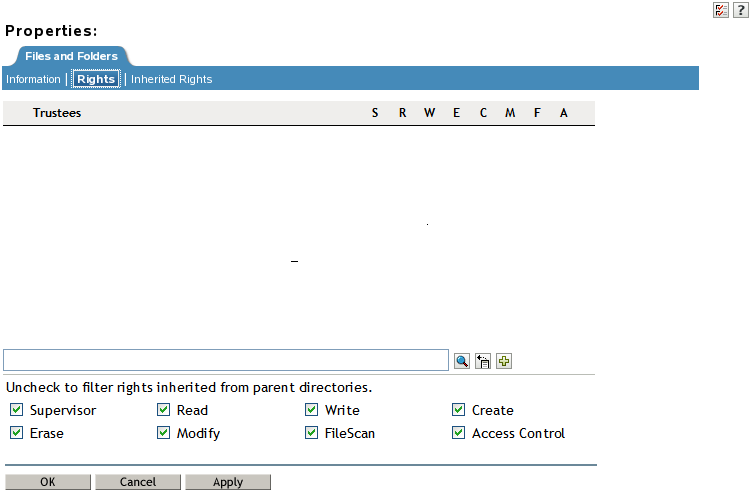
-
-
(Optional) Select the Inherited Rights tab to perform the following tasks:
-
View details about explicitly assigned trustee rights and inherited rights at all levels along the path from the selected file or folder to the root of the volume.
-
View the effective rights for a given trustee for the selected volume, folder, or file.
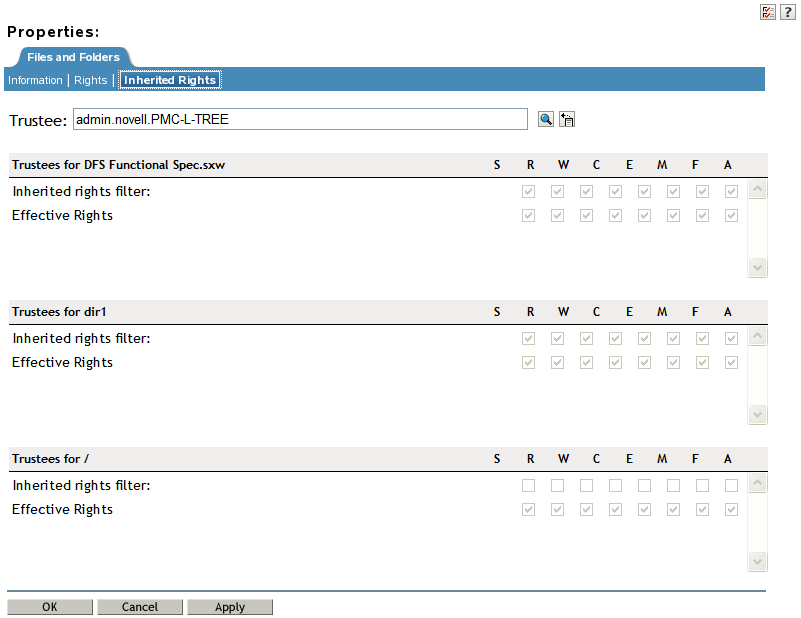
See also Section 6.5.5, Viewing Effective Rights for a Trustee.
-