5.2 Configuring a Non-Admin User to be an Admin-Equivalent User
The following procedure describes how to set user bob.novell as an Admin-equivalent of the Admin user admin.novell. Ensure that you modify the context for your user according to where the object exists in your own eDirectory structure.
-
Log in to iManager as the Admin user in the same tree as the server you want to manage.
-
Set the bob.novell User object as security equal to the admin.novell User object.
-
In the iManager Roles and Tasks list, select Directory Administration > Modify Object.
-
On the Modify Object page, browse to locate and select the admin.novell User object, then click OK.
-
On the Modify Object page for admin.novell, select the Security tab, then click the Security Equal to Me link.
-
On the Security Equal to Me page, browse to locate and select the bob.novell User object, then click OK.
The bob.novell User object appears in the Equivalent to Me list of users who have security equal to the Admin user.
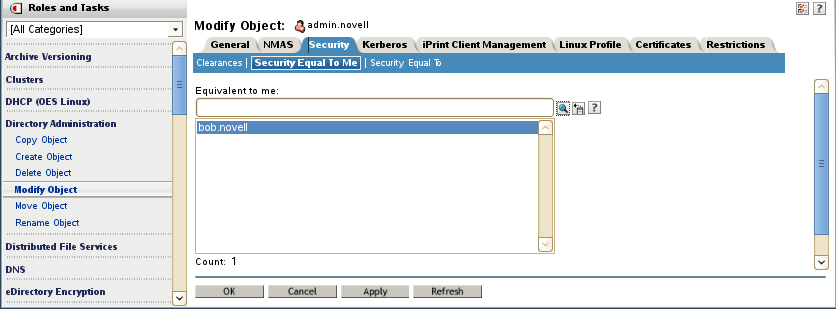
-
At the bottom of the page, click Apply or OK.
-
-
Add the bob.novell User object as a member of the admingroup.novell for the server you want to manage.
-
In the iManager Roles and Tasks list, select Directory Administration > Modify Object.
-
On the Modify Object page, browse to locate and select the admingroup.novell Group object, then click OK.
-
On the Modify Object page for admingroup.novell, select the Members tab.
-
On the Members page, browse to locate and select the bob.novell User object, then click OK.
The bob.novell User object appears in the Members list.
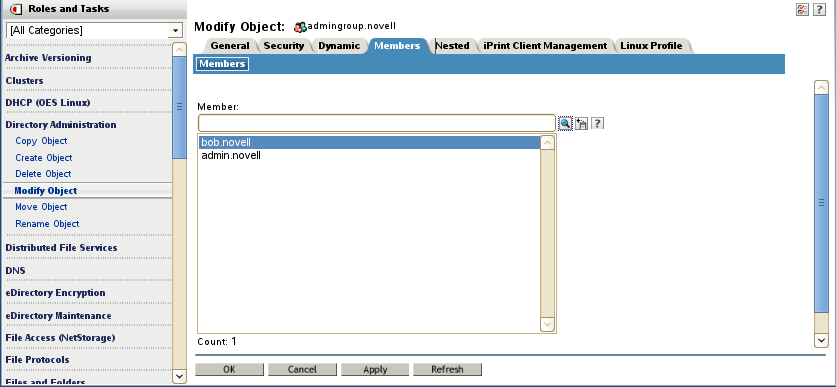
-
At the bottom of the page, click Apply or OK.
-
-
Enable the bob.novell User object with Linux User Management (LUM) by adding it to the existing LUM-enabled group admingroup.novell.
-
In the iManager Roles and Tasks list, select Linux User Management > Enable Users for Linux.
-
On the Select Users page, browse to locate and select the bob.novell User object, then click OK.
The bob.novell object appears in the Object Name list.
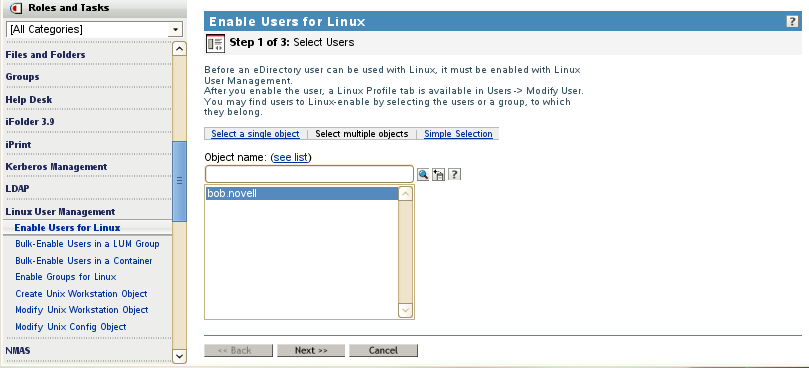
-
Click Next.
-
On the Select Primary Group page, select An Existing Linux-Enabled Group, then browse to locate and select the admingroup.novell Group object.
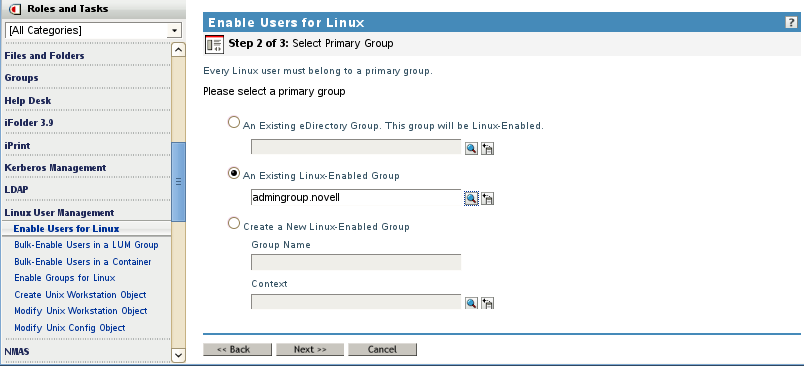
-
Click Next.
-
On the Select Workstations page, browse to select the UNIXConfig.novell Unix Config Object for the workstation.
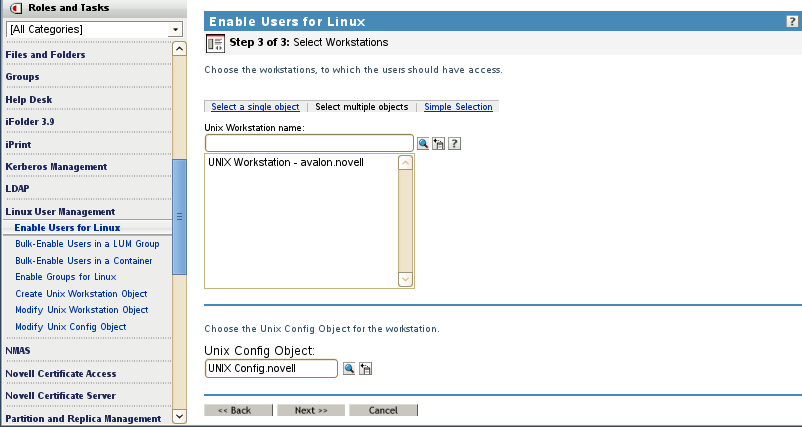
-
Click Next.
-
On the Summary page, review the LUM settings, then click Finish.
-
Click OK to dismiss the confirmation message.
-