26.8 Viewing or Modifying File Ownership
The owner of a file is assigned by default to be the identity of the user who creates the file. Ownership does not determine who can access a file because the NSS file system uses the OES trustee model to control access. However, user quotas for NSS volumes consider file ownership to enforce user space restrictions. You might need to change the ownership of a file or folder in order to make the space it consumes be charged against a different user. Changing the ownership of the file or folder does not modify who can access it, but it does modify whose username is charged for the space it consumes.
NOTE:As an administrator you can modify the file or folder ownership.
The Creator field shows the typeless distinguished NetIQ eDirectory username (such as username.context) of the user who owns the file or folder. If the username becomes invalid, such as if an employee leaves the company, the GUID of the username is reported. For NSS, any number of files or folders can be represented by GUIDs instead of valid usernames.
-
In iManager, click Files and Folders, then click Properties to open the Properties page.
-
Click the Search icon to browse and locate file from the Storage objects, click the name link of the file to select it.
The pathname of the file or folder appears in the Name field.
-
Click OK to open the file’s Properties page.
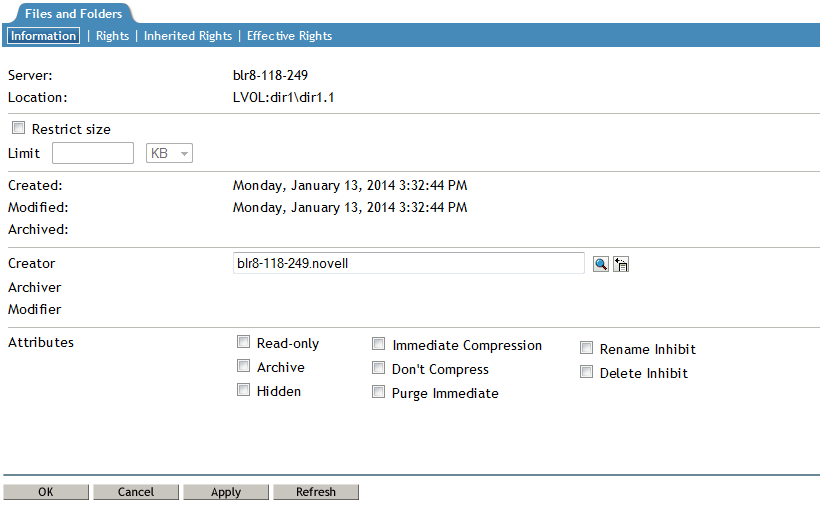
NOTE:For an AD user, the creator field will be empty.
-
On the Information page, the Creator field shows the typeless distinguished username of the current owner, such as username.context.

-
If you want to modify the owner, click the Search icon to open the Object Browser dialog box, then locate and select the username of the new owner. iManager cannot be used to change the owner to an AD user. Use the nsschown command line tool (Section B.16, nsschown).
-
If you modified the owner, click Apply or OK on the Information page in order to save the change.