4.3 Adding vSAN disk Across ESXi Guest Machines
-
Launch the vSphere Web Client of the vCenter server.
-
Click Menu > Hosts and Clusters > right click the virtual machine (Node 1), and select Edit Settings.
-
Click ADD NEW DEVICE > SCSI controller.
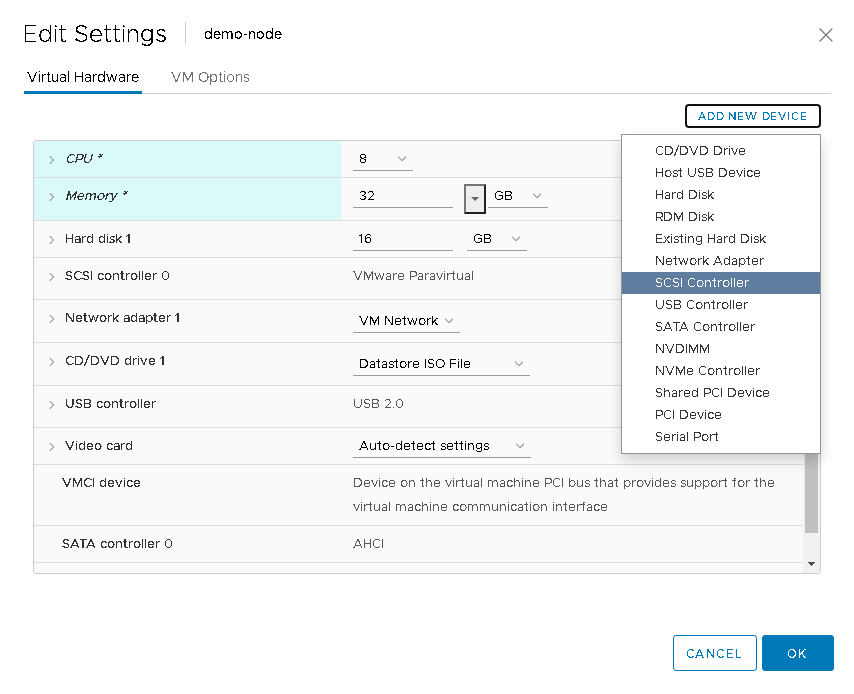
-
Expand New SCSI controller and select the Change Type as VMware Paravirtual.

-
New SCSI Controller: Select VMware Paravirtual.
-
SCSI Bus Sharing: Select None.
-
-
-
Click ADD NEW DEVICE > Hard Disk with the following settings.
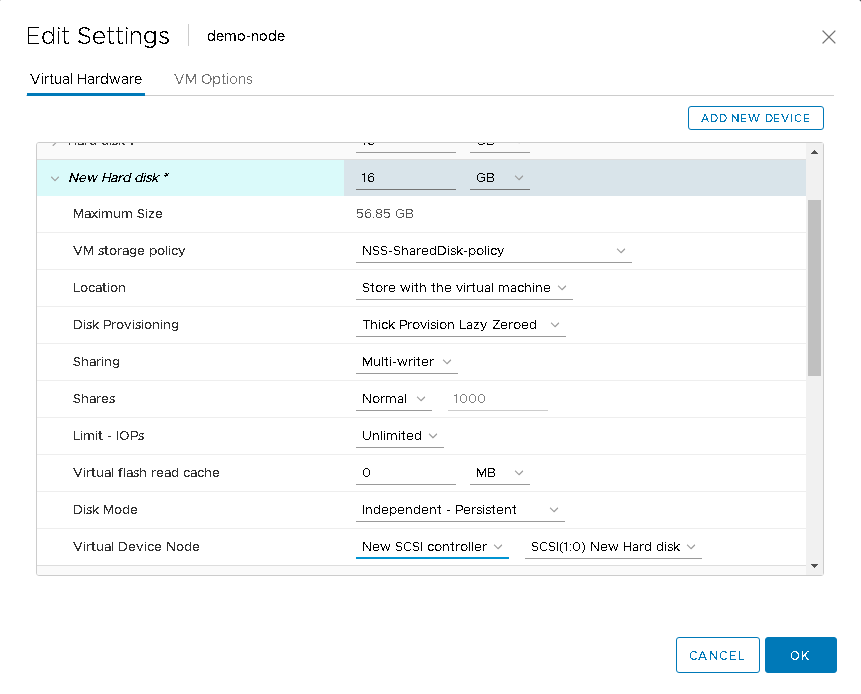
-
VM storage policy: Select the policy defined for the disk.
-
Virtual Device Node: Select existing SCSI controller that you created in Step 3(or the default node value offered as appropriate if you have added multiple disks.)
-
Disk Mode: Select Independent - persistent. In this mode, snapshots cannot be created for a virtual drive.
-
Sharing: Select Multi-writer sharing.
-
-
Perform the following on all the nodes.
NOTE: Using vSAN iSCSI target with OES virtual machines
Virtualized OES NCS is supported with vSAN iSCSI target beginning with vSAN 6.5 and later. For OES VMs deployed on vSAN clusters, it is recommended to use the vSAN native solution. For OES VMs deployed on non-vSAN clusters or physical machines, iSCSI initiators can be configured in OES servers to consume storage from the vSAN iSCSI target.
We do not have any special recommendation or settings for using vSAN iSCSI target service with OES VMs.