17.3 Apache 403 Warning Error Reported in Nagios on a New Installation or Upgrade to OES 2018 or Later
You might see an Apache 403 Forbidden Warning error reported in Nagios after a new installation or upgrade to OES 2018 or later.
Figure 17-1 HTTP 403 Forbidden Warning Error
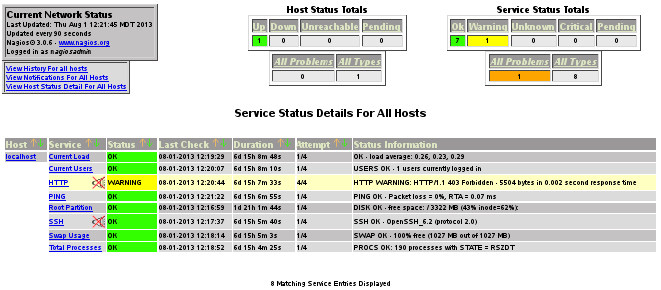
To resolve the issue, you can try the following:
-
Log in to the server as the root user, open a terminal console, then navigate to the /etc/nagios/objects directory.
-
In the localhost.cfg file, modify the check_command parameters in the section, “# Define a service to check HTTP on the local machine”:At the command prompt, enter
define service { use local-service ; Name of service template to use host_name localhost service_description HTTP check_command check_http! -e 'HTTP/1.0 200','HTTP/1.1 200','HTTP/1.1 403 Forbidden' notifications_enabled 0 } -
Restart Nagios.
rcnagios restart
-
After a few minutes, verify that the HTTP status for Nagios has been updated to the OK (green) state.
-
Log in as the root user to OES Remote Manager.
-
Select Diagnose > Server Health Services, then click Nagios Service Detail.
-
In the Nagios Authentication Required dialog box, specify your Nagios user credentials, then click OK.
-
View the HTTP status in the Nagios main dashboard.
-