8.9 Build a Terminal Emulator Application Definition
In the following procedure, we are building a terminal emulator application definition on the local workstation for the example application, Eicon Aviva. For more information about application definitions, see Novell SecureLogin 6.0 SP1 Application Definition Guide.
-
Open the Personal Management Utility of SecureLogin by double-clicking
 or by selecting
or by selecting -
Select . The New Application dialog box is displayed.
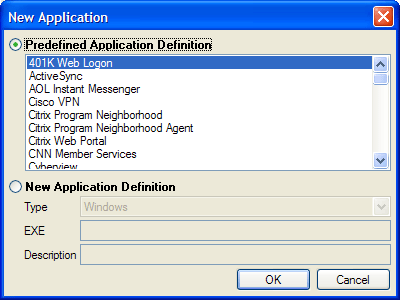
-
Select .
-
In the drop-down list, click .

-
In the field, specify a name for the application definition, in this example, Eicon Aviva, then click . The new application definition is added to the Applications pane.
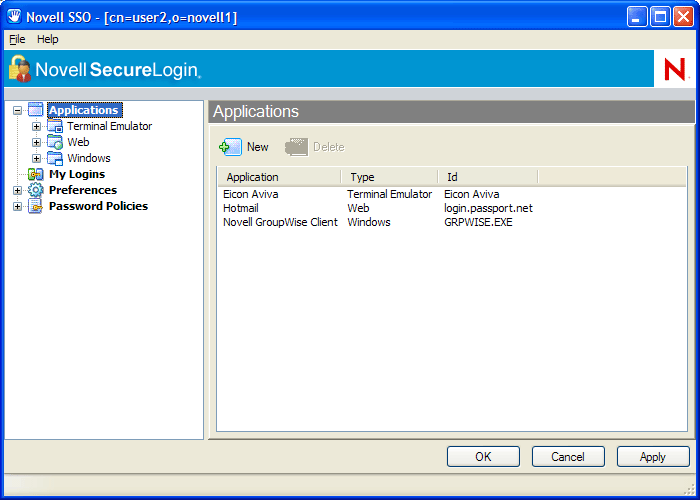
-
Double-click the new application definition. The tab is displayed.
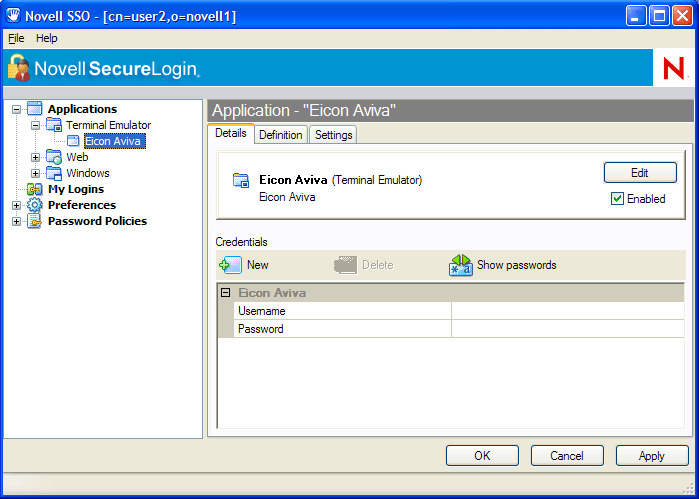
-
Click the tab. The application definition editor is displayed.
-
Delete the default text displayed in the text box: # place your application definition here
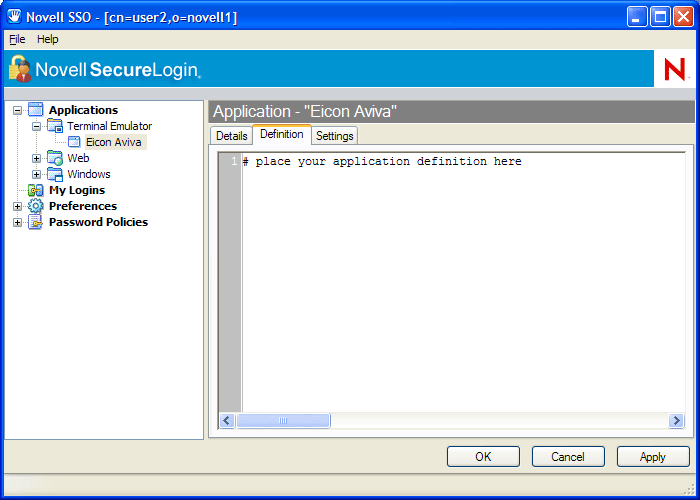
-
In this example for Eicon Aviva, type the following in the text box:
WaitForText "WELCOME TO THE EICON TECHNOLOGY DATA CENTER " Type @E WaitForText "ENTER USERID -" Type $Username Type @E WaitForText "Password ===>" Type $Password Type @E WaitForText " Welcome to Eicon Technology" WaitForText "***" Delay 1000 Type @E
NOTE:You must type the screen syntax accurately in the application definition editor; otherwise it will fail to operate. Wherever possible, cut and paste the text directly from the emulator screen into the editor.
-
Click the tab.
-
Ensure the check box is selected.
-
Click .