3.2 Administrative Management Utility User Interface
The Administrative Management Utility user interface consists of a title bar, menu bar, context bar, panes, and properties tables.
Selecting a folder in the navigation tree displays the related information in the right pane. To display the objects associated with the folders in the navigation tree, click the plus sign next to the icon to expand its contents.
Figure 3-2 Administrative Management Utility

The navigation tree contains the following:
- Applications
- Logins
- Preferences
- Password Policies
- Advanced Settings
- Distribution
3.2.1 Title Bar
The title bar is the bar at the top of the application which displays the application's name.
Figure 3-3 Personal Management Utility Title Bar

Figure 3-4 Administrative Management Utility Title Bar

3.2.2 Menu Bar
The menu bar appears below the title bar in the Administrative Management Utility and Personal Management Utility. It is used to select menus and commands to perform actions in the software.
Figure 3-5 Menu Bar

3.2.3 Shortcut Menu
Right-clicking some elements in the Administrative Management Utility, Personal Management Utility, and iManager plug-ins usually displays a shortcut menu that provides support for the most common tasks. The commands that it displays are different for each element. To access shortcut menu commands, click inside the element that you want to work with, and then right-click.
Shortcut menu for the SecureLogin icon
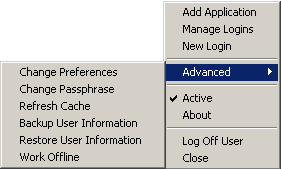
Shortcut menu for the Applications pane

Shortcut menu for the Logins pane

Shortcut menu for the Password Policies pane
