9.12 Creating a Terminal Emulator Desktop Shortcut
-
Select . The Terminal Launcher dialog box is displayed.
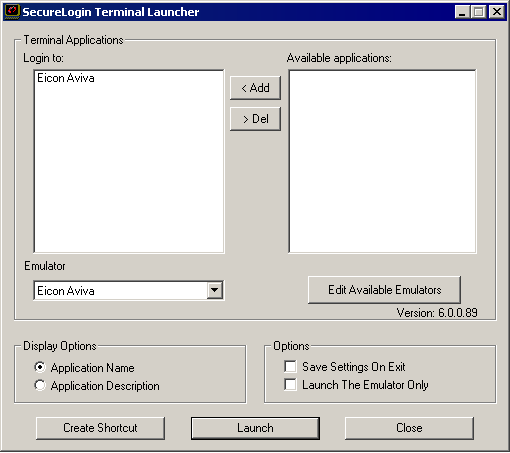
-
Click . The Terminal Launcher Shortcut Options dialog box is displayed.
-
Select .
-
Select the appropriate options from
NOTE: and are the default options.
-
In the field, ensure that the following parameters are included (in this example, /auto /e"Eicon Aviva" /pEicon Aviva /q /s):
-
Add additional parameters as required.
-
Click .
The shortcut is created on the desktop and you can deploy it to users in the preferred mode for your organization.
-
Click to close the Terminal Launcher dialog box.
-
Double-click the short cut.
The terminal emulator application is executed with Terminal Launcher and the Enter your credentials dialog box is displayed.
-
In the fields, specify your username and password.
-
Click .
SecureLogin stores the login credentials and uses them to log on to the application or a server. Subsequently, double-clicking the desktop shortcut logs the user directly on to the application or a server.