4.4 Assigning Missing Home Folder Attributes
The consistency check report’s column indicates the path (also referred to as “attributes”) of the user’s assigned home folder. If no path is indicated, it is because the home folder attribute is not set in Active Directory.
Novell Storage Manager allows you to populate any missing home folder attributes or correct attributes that are not configured correctly. You do this by selecting a path and looking for a match on each user’s ID. You also have the option to overwrite an existing attribute based on a match found.
If no home folder exists for the user, Novell Storage Manager can create one automatically when the target path for the home folder is indicated in the policy. For more information, see Section 4.5, Standardizing User Home Folder Attributes.
-
In NSMAdmin, click the tab.
-
Click .
-
In the left pane, browse through the domain so that an organizational unit with users that need home folder attributes appears in the right pane.
-
In the right pane, select the desired container.
-
Click .
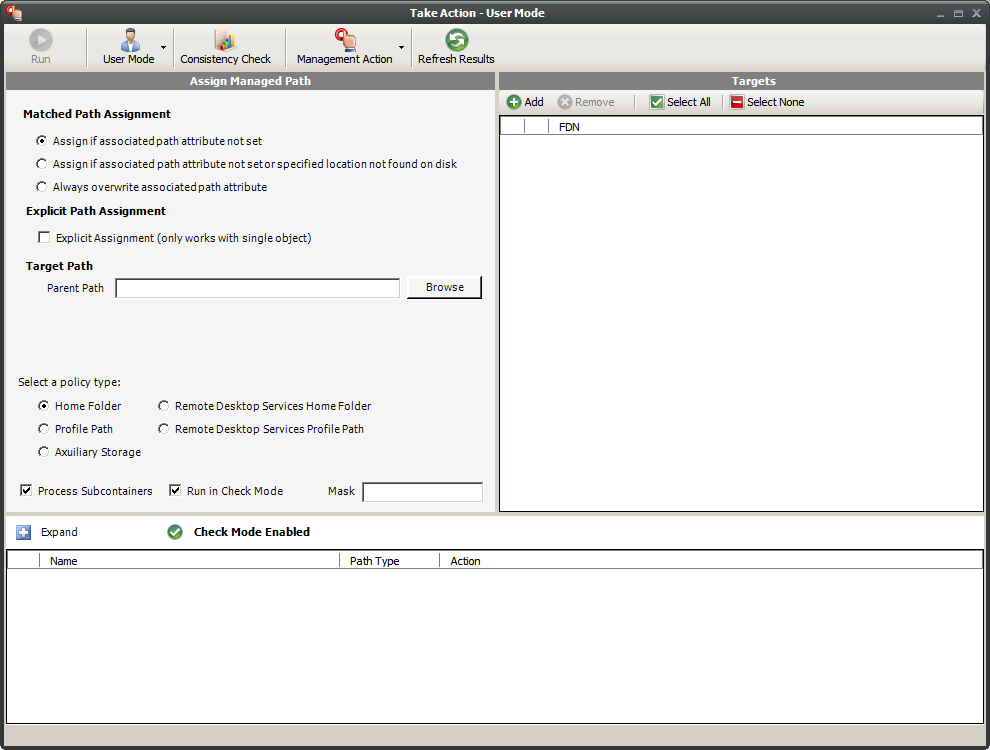
-
In the Matched Path Assignment portion of the window, make sure the option is selected.
-
Click , use the Path Browser dialog box to browse to the path where your user home folders in the selected organizational unit reside, then click .
The selected path appears in the field.
-
Verify that the check box is selected.
Check mode allows you to view the results of the action, without actually making changes.
-
Click .
-
Click to expand the view.
Novell Storage Manager summarizes any problems it can resolve in the column.
-
Click .
-
If you approve of the actions Novell Storage Manager took in Check mode, deselect and click .
-
Run a new consistency check report by selecting the organizational unit you selected in Step 3, clicking , then clicking .
-
Observe that all users now have home folder attributes listed in the column.