5.4 Installing and Configuring NSMAdmin
NSMAdmin is the administrative interface for Novell Storage Manager. It can be installed on a Windows server or workstation that meets the following minimum requirements:
-
Windows platform (Windows 7, Vista, XP SP3, and Windows Server 2012, 2008, or 2003)
-
.NET 3.5 Framework and .NET 4.0 (Full) Framework installed
-
.NET security settings are adjusted if you are running the executable from a network drive (optional)
-
At the root of the NSM_3_1_1.iso image, click the install.html file.
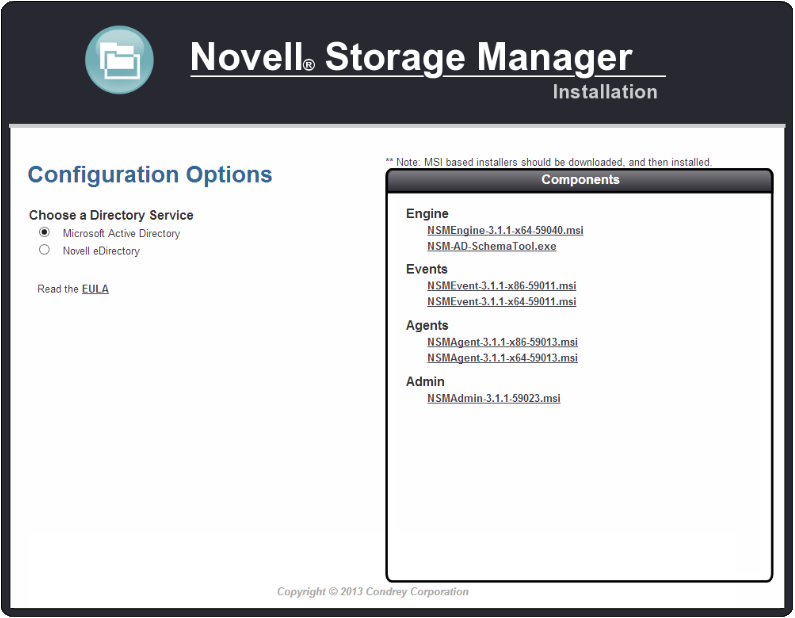
-
Select
-
Click .
-
When asked if you want to save or run the file, save the file to the hard drive of a computer where you will administer Novell Storage Manager.
-
From the saved location, launch the NSMAdmin installation file.
-
When you are asked if you want to run this file, click .
An Introduction page appears in the NSMAdmin Installation Wizard.
-
Read the text and click .
-
Accept the license terms and click .
-
Accept the installation path or indicate a new path by using the button.
To review possible locations, you can click to see all available volumes with disk size and disk availability data.
-
Click .
-
Leave the check box selected and click .
NSMAdmin is installed on the desktop.
-
Leave the check box selected and click .
NSMAdmin is launched.
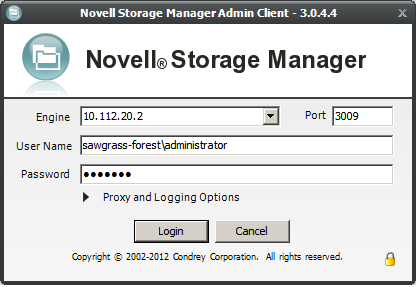
-
In the field, specify the DNS name or IP address.
-
In the field, specify the secure port number.
The default setting for Microsoft Active Directory managed networks is 3009.
-
Specify the username and password.
The user must be a member of the NSMAdmins group to be able to log in.
-
Click .
If you are unable to log in, your proxy settings might be preventing you from doing so. Until you enter a proxy exception in your proxy settings, you can click , select , then click .
The Setup Wizard welcome screen appears.
-
Read the text on the screen and click .
-
Do one of the following:
-
Click to locate and select the path to the license file
-
Click to obtain an evaluation license
-
-
Click .
-
In the and fields, accept the account names that will be created and click .
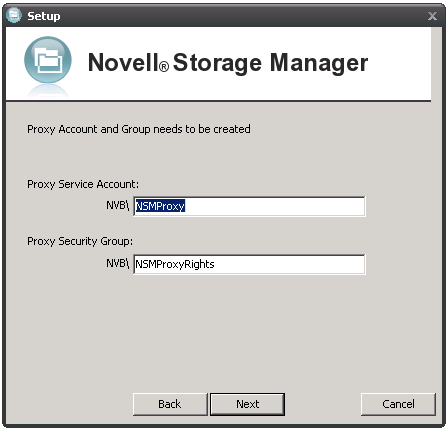
-
Accept or modify the NSM Administrators’ Group name, leave the check box selected, then click .
-
When you are notified that a Proxy Home share will be created on the engine’s local Proxy Home source path, click .
The following page appears:
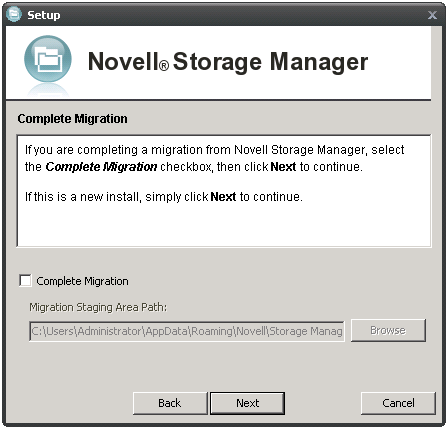
-
Because this is a new installation and not a migration from Novell Storage Manager 2.5.x, click .
You are notified that Novell Storage Manager needs to initialize its engine and susbsystems.
-
Click .
-
When prompted, enter your password and click .
-
Proceed with Section 5.5, Setting Rights and Privileges on Managed Storage.