4.6 Creating a Blocking Policy
Storage Manager for eDirectory provides the ability to create “blocking policies” that block other Storage Manager for eDirectory policies from affecting members of organizational units, members of groups, or even individual users. For example, you might have proxy users such as a BACKUP PROXY or VIRUS SCAN PROXY who do not need a home folder. Or, you might have an organizational unit within an organizational unit whose members you do not want to be assigned home folders.
Creating a blocking policy is as easy as creating a group, adding the users you want to block from a policy to the group, and then using the Admin Client to create the blocking policy and associate it to the group.
NOTE:Blocking policies can be assigned to users, groups or containers.
IMPORTANT:Before proceeding, you should create a group in eDirectory whose members you want to block from the effects of any Storage Manager for eDirectory policies that you create.
-
In the Admin Client, click the Main tab.
-
Click Policy Management.
-
From the Manage drop-down menu, select New > User Home Folder.
-
Specify a descriptive name in the Name field, such as “Block Policy,” leave the User option selected, then click OK.
The Policy Options page appears.
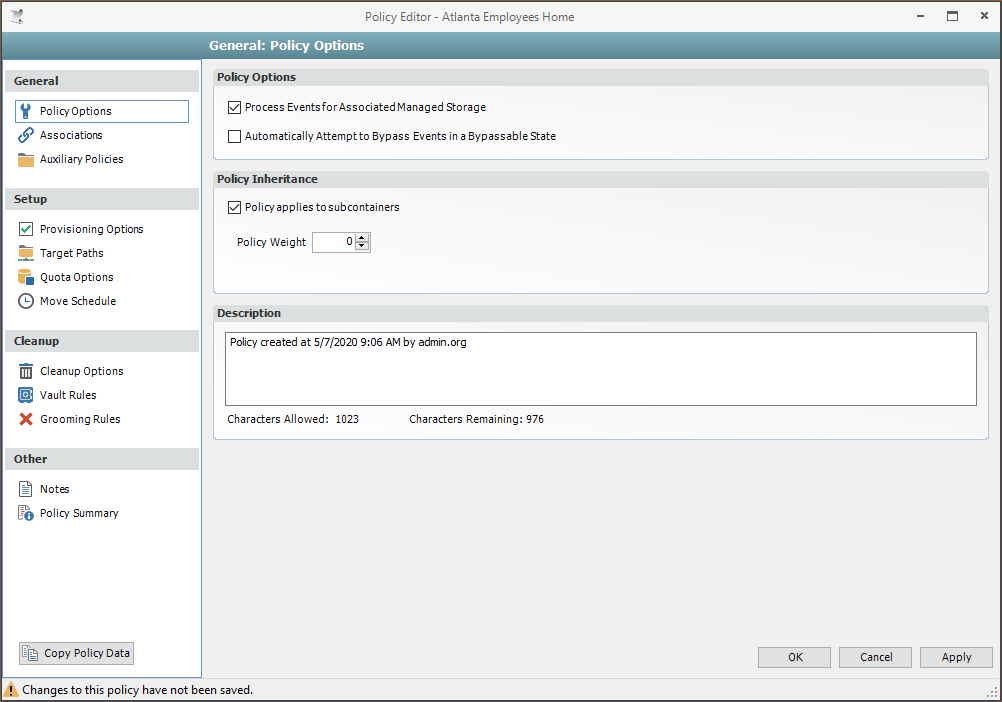
-
Deselect the Process Events for Associated Managed Storage check box.
A description at the right of the check box indicates that the policy is now a blocking policy.
-
In the left pane, click Associations.
-
Click the + sign.
-
Browse down and locate the user, group, or container that you want to block from the effects of Storage Manager for eDirectory policies, then drag it to the Selected Items pane.
-
Click OK to save the setting.
-
Click OK to save the block policy.