6.1 Assigning a Managed Path to Existing Group-based or Container-based Storage
A collaborative managed path attribute is created by Storage Manager for eDirectory when the eDirectory schema is extended. The attribute is used to associate a Group or container object with a managed path.
In this procedure, you assign a managed path to a Group or container object that has existing collaborative storage and then assign the storage path.
-
In the Admin Client, click the Main tab.
-
Click Management Actions.
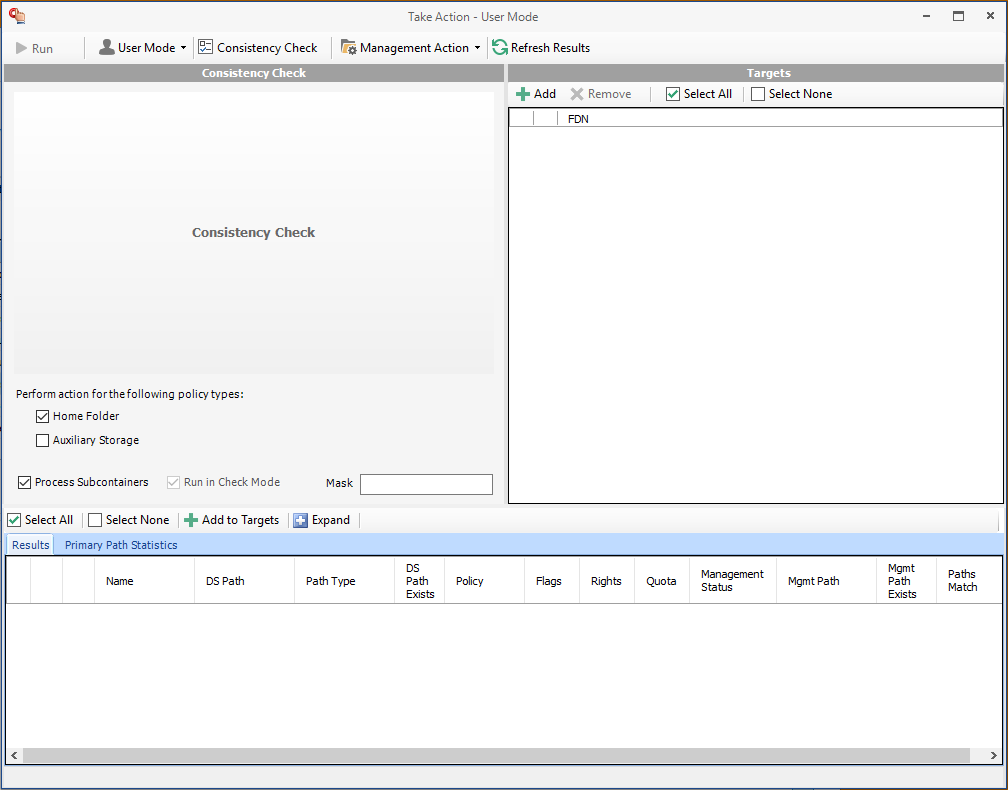
-
Use the menu to replace User Mode with Group Mode or Container Mode.
-
In the Targets region, click Add.
-
Browse to locate and select the container or group you want to associate to a group storage area, then click Add.
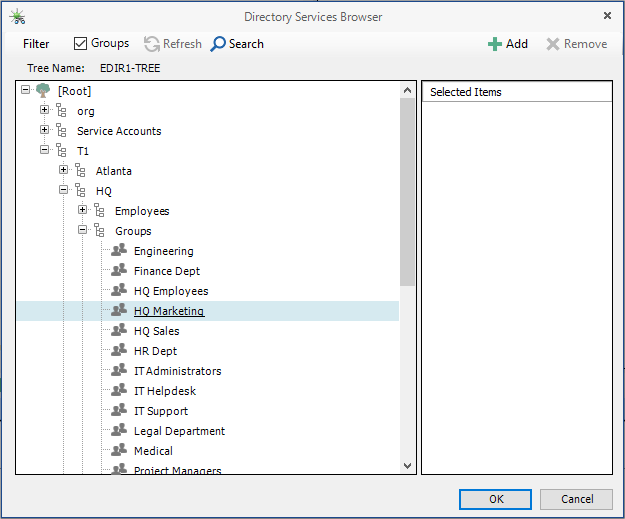
-
Click OK.
-
Click Management Action > Assign Managed Path.
-
Select the Explicit Assignment check box.
-
Click Browse, then locate and select the group storage folder you want to manage through Storage Manager.
-
Verify that the Run in Check Mode check box is selected.
-
Click Run.
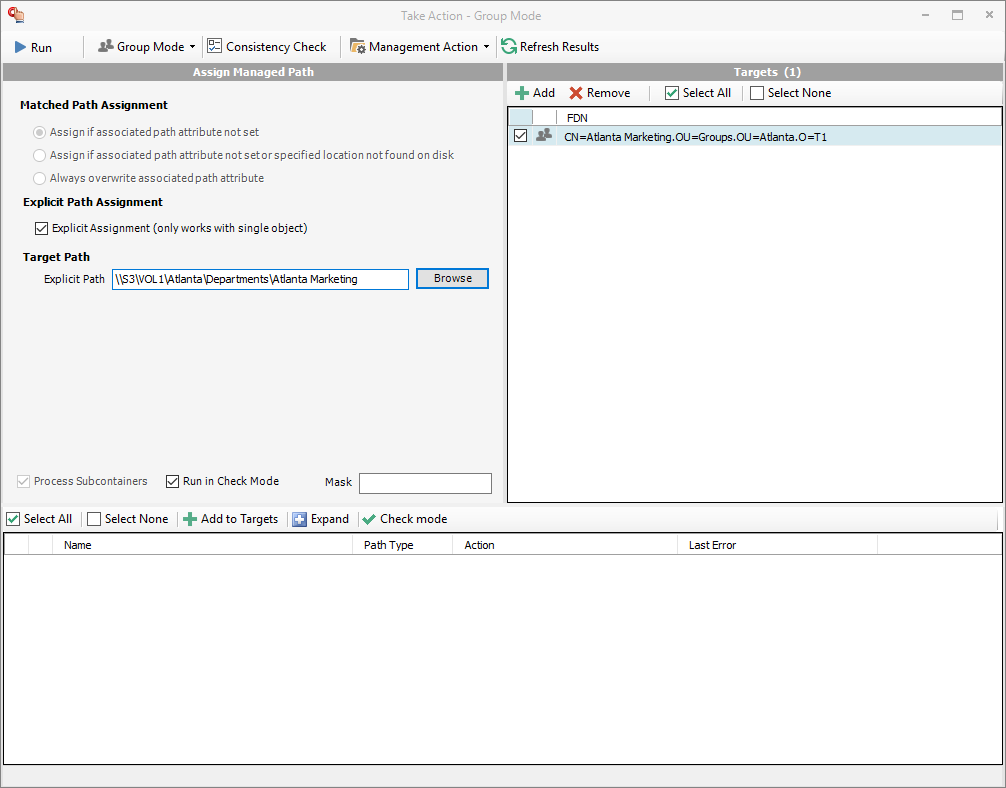
-
Deselect Run in Check Mode, then click Run.
-
Observe in the bottom portion of the page that the managed path has been set.
-
Continue with Section 6.2, Creating a Collaborative Storage Policy.