10.1 Adding a Remote Application to Your Teaming Site
After you or a developer have created a remote application, you need to make it available on your Novell Teaming site.
-
As the Teaming site administrator, click > , then click .
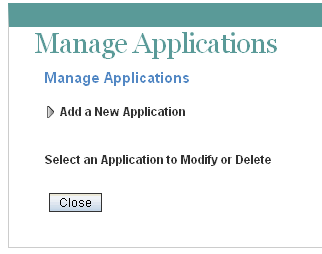
-
Click .
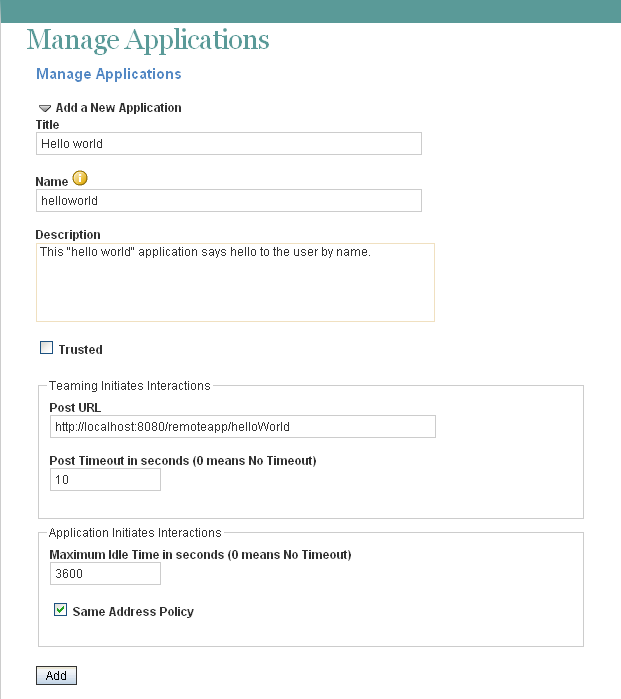
-
Fill in the following fields:
Title: Specify a unique title for the remote application. Teaming site users who add the remote application to a form or view can select the title from the list of available remote applications.
Name: Specify a unique name for the remote application. The name is for internal use in the Teaming database. The first character must be an alphabetic character (a-z, A-Z). For the rest of the name, you can use alphanumeric characters (a-z, A-Z, 0-9), hyphens (-), and underscores (_).
Description: Provide a description of what the remote application does.
Trusted: Select if the application is extremely trustworthy (for example, you write, maintain, and run the application on the same server that runs Teaming). If you select , Teaming applies access control according to the viewing user’s access control settings. For complete information about access control, see
Managing Remote Applications
in the Novell Teaming 2.1 Advanced User Guide.Post URL: Specify the URL of the remote application. Teaming posts requests for information, along with the requesting user and a security token for use by Teaming Web services, to this URL, then waits to receive the requested HTML snippets for posting on the Teaming site.
Post Timeout: Specify the number of seconds that Teaming should wait for a response from the remote application before it assumes that the remote application is not available. The default is 60 (1 minute). If Teaming does not receive a response from the remote application, it displays the page requested by the user without any input from the remote application.
Maximum Idle Time: Specify the number of seconds that Teaming maintains idle connections through Teaming Web service with a remote application. The default is 3600 (1 hour). After the maximum idle time as elapses, Teaming closes idle connections.
Same Address Policy: Select this option if interactions with the Teaming site are initiated by the remote application, and if the remote application must communicate with Teaming through the same Teaming Web services machine by using the same security token for the entire communication.
-
Click to add the remote application to the list of remote applications that are available on your Teaming site, then click .
Users now see the new remote application in the list of tools within the designers and the tool used to create accessories.