5.3 Adding Teaming Users from Your LDAP Directory
Unless you have a very small Novell Teaming site, you create Teaming users by synchronizing their user information from an LDAP directory service such as Novell eDirectory™ or Microsoft Active Directory.
IMPORTANT:For a large Teaming site with thousands of users, the synchronization process can consume substantial server resources and can take some time to complete. Perform the initial import from the LDAP directory at a time when this processing does not conflict with other activities on the server.
-
If the LDAP server requires a secure SSL connection in order to access the directory service, create a public-key certificate for the Teaming server.
For instructions, see
Securing LDAP Synchronization
inSite Security
in the Kablink Teaming 2.1 Administration Guide. -
In a Web browser, log in to the Teaming site as the Teaming administrator, then click on the Workspace toolbar.
-
Click , then click .
-
Fill in the following fields based on the information you gathered on the Basic Teaming Installation Summary Sheet:
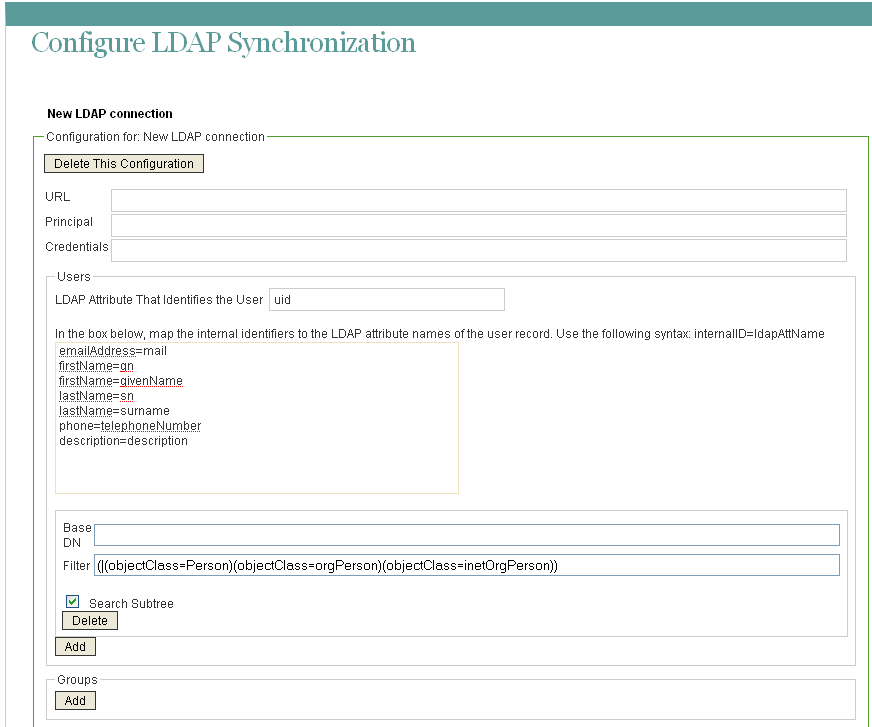
-
Set the following synchronization options based on the information you gathered on the Basic Teaming Installation Summary Sheet:
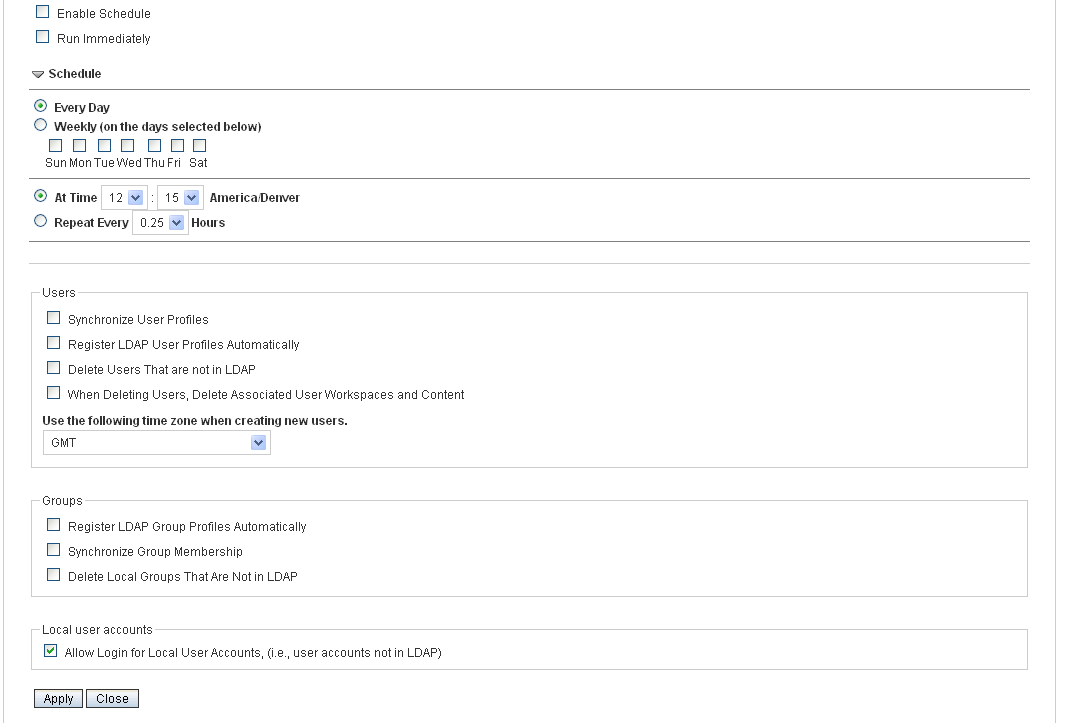
-
Click to save the information and settings.
-
Select , then click to test LDAP synchronization.
A status box displays the users and groups that have been added, modified, or deleted on the Teaming site.
IMPORTANT:If you used an LDAP user attribute of uid and some users were not synchronized from the LDAP directory to Teaming, repeat the procedure using cn instead of uid.
The usernames admin and guest are reserved for use by Teaming. If your LDAP directory includes users with these names, LDAP information for these reserved usernames is not imported into the Teaming site.
-
Click to close the status box, then click to close the Configure LDAP Synchronization page.
Teaming performs one-way synchronization from the LDAP directory to your Teaming site. If you change user information on the Teaming site, the changes are not synchronized back to your LDAP directory.
IMPORTANT:At this point, users could log into the Teaming site by using their eDirectory or Active Directory usernames and passwords. However, you should not invite users to visit the Teaming site until after you have finished setting up the Teaming site, as described in Site Setup
in the Kablink Teaming 2.1 Administration Guide.