9.0 Configuring Weekends and Holidays
You can configure Novell Vibe to recognize weekends and holidays. Currently, the weekend and holiday schedule is used only in relation to task durations. If you have designated weekends and holidays as discussed in this section, task durations exclude these days when calculating task due dates. For example, a task with a duration of 10 days translates into two full weeks (assuming a two-day weekend for each week). For more information about task durations, see Working with Tasks Folders
in the Novell Vibe 3.2 User Guide.
NOTE:Configuring a weekend and holiday schedule or changing an existing weekend and holiday schedule does not immediately affect the due dates of existing tasks. Existing tasks are affected only after the due dates are recalculated, such as when a new task (that includes a task duration) is added to the Tasks folder where the existing tasks are located.
To configure weekends and holidays for your Vibe site:
-
Log in to the Vibe site as the Vibe administrator.
-
Click the icon
 in the upper right corner of the page, then click the icon
in the upper right corner of the page, then click the icon  .
.
-
Under , click .
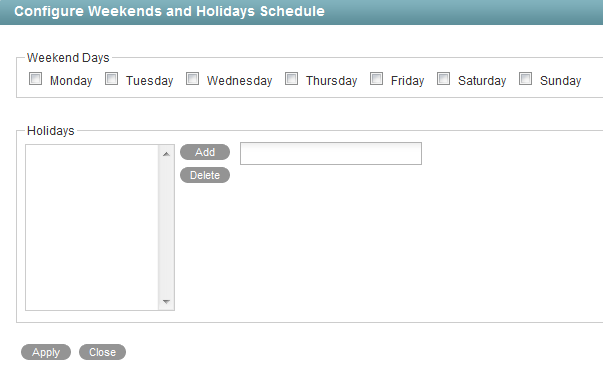
-
In the section, select the days that you want to designate as the weekend.
Days left unselected are considered regular workdays.
-
In the section, click in the field on the right, select the date that you want to make a holiday, then click .
To remove a date as a holiday, select the date in the field on the left, then click .
-
Click > .