8.3 Customizing the Novell Login
The Novell Login process can be customized to use the features that you want users to have access to. Customizing gives you control over the following:
-
NMAS authentication
NMAS authentication adds additional security to the network. However, if your network does not use NMAS, login might take additional time and you might want to disable NMAS authentication.
For more information, see “Disabling NMAS on the Server” in the Novell Modular Authentication Services 3.0 Administration Guide.
IMPORTANT:You can use the Install.ini file to control the installation of NMAS. In the [Setup] section of the Install.ini file, there are InstallNICI and InstallNMAS options. If you change these options to No (they are set to Yes by default), NICI and NMAS are not installed when you install the Client. See Section 2.3, Using the Install.ini File for more information.
-
Novell Login dialog box customization
The dialog box can be customized to control the availability of certain login options. This gives you control over how users log in.
-
button
If you have set up several login profiles and do not want users to change the data in various login fields (such as Tree, Context, Server, and Run Scripts), you can hide the button.
-
check box
If you want all connections to be cleared every time users log in, or if you don’t want any connections to be cleared, you can set the value in the location profile and then hide the check box.
NOTE:The option is never visible during initial login, because an initial login automatically clears all connections.
-
field
If the Novell Login dialog box is being used to log in to a specific tree, you can disable the field to prevent users from changing the context.
-
browse button
If the Novell Login dialog box is being used to log in to a specific tree, you can disable the browse button to prevent users from changing the context.
-
prompt
This prompt gives users the ability to recover from a forgotten password without contacting the help desk. See Section 6.3, Using Forgotten Password Self-Service for more information on configuring the Forgotten Password feature.
-
Last logged on user
You can specify whether the last logged on user is displayed along with the Novell Logon when a user logs on to a computer.
-
drop-down list at the top of the dialog box
The drop-down list can be set to Off (always hide the Login Profile list), On (always display the Login Profile list) or Automatic (only display the Login Profile list if it contains more than one Login Profile).
-
field
If the Novell Login dialog box is being used to log in to a specific tree, you can disable the field to prevent users from changing the tree.
-
browse button
If the Novell Login dialog box is being used to log in to a specific tree, you can disable the browse button to prevent the user from changing the tree.
-
button on the Script tabbed page
If you use %2, %3, %4, or %5 in the login script, you might want to set these values in the location profile but not allow users to change them. In this case, it might be helpful to hide the button.
-
To show or hide any Login dialog box option:
-
Right-click the Red N icon (
 ) in the notification area of the taskbar, then click .
) in the notification area of the taskbar, then click .
-
Click .
-
Select in the drop-down list.
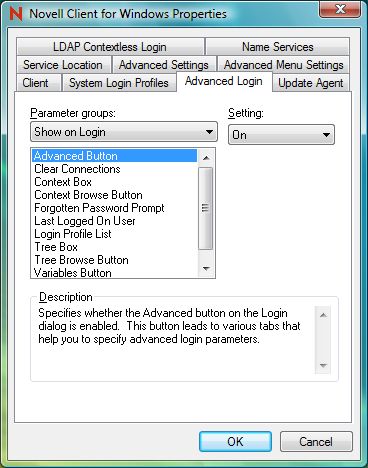
-
Select the parameter you want, then select or in the drop-down list.
A short description of each parameter is available in the field when you select the parameter. For more information, see Section 4.2.3, Advanced Login Settings.
-
Click .