2.4 Understanding Automatic Client Update (acu.exe)
The Automatic Client Update utility (acu.exe) determines whether the client needs to be updated and allows you to specify several installation options.
ACU's actions are determined by install.ini, a text file that can be modified to change the behavior of the installation utilities. ACU can also accept information from a properties file you can create by using the Client Install Manager (nciman.exe). For more information, see Creating the Client Properties File.
IMPORTANT:If you use a Client properties file to configure the Client with acu.exe, you must specify the name of the properties file in the NovellClientPropertiesFile= line of the [NovellClient] section of the install.ini file.
ACU can be launched from within the login script. ACU determines if an update of the Client is required and then launches the Setup utility (setup.exe). Launching ACU from the login script saves network bandwidth during login because the Setup utility runs only if the Client needs to be updated.
2.4.1 Setting Up the Client Update Agent
You can simplify future client software upgrades by enabling the Client Update Agent. The Update Agent can be run manually at any time from the Client Tray Application  (see
(see Updating the Client for Open Enterprise Server
in the Client for Open Enterprise Server User Guide for more information), or it can be run automatically when users log in to the network.
If it is run automatically, the Update Agent determines if the preconfigured number of days have elapsed since the last upgrade check and then checks the specified location for a newer version of the client. If a newer version is found, the new install is launched. You can preconfigure the interval of days as well as the location of the newer client version.
IMPORTANT:Before workstations can check to see if updates are available, the Update Agent must be configured during the Client installation or from the Client Property Pages.
-
Create a Client properties file by running the Client Install Manager utility (nciman.exe).
-
Double-click Client, then click the Update Agent tab.
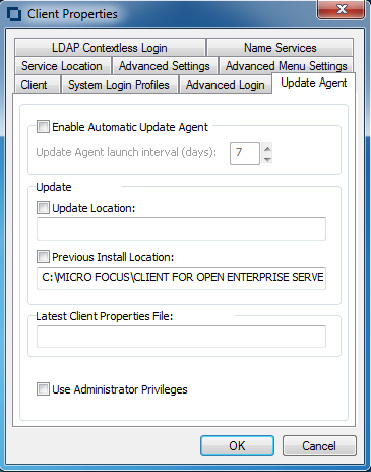
-
(Optional) Select the Enable Automatic Update Agent option and specify the launch interval.
-
Select Update Location, then specify the Update Location path (mapped drive or UNC path).
-
(Optional) Select Previous Install Location.
This causes the Previous Install Location to be used if the Update Location cannot be found. If the Update Agent should use only the Previous Install Location, deselect the Update Location option.
-
(Optional) Select Use Administrator Privileges to run the Client Update Agent service on the workstation, then click OK.
When the Update Agent is run, it uses the service to obtain the required privileges to install the Client. This allows non-administrator users to update the Client. If Use Administrator Privileges is not selected, the Update is performed using the privileges of the logged in user.
-
Click File > Save.
You can use any filename.
-
Copy this file to the root directory of the Client build.