32.5 Editing a Custom Report
-
In ZENworks Control Center, click the tab.
-
For license compliance and license allocation reports, click the tab, then click .
or
For software usage reports, click the tab.
or
For contract management reports, click the tab, then click .
-
In the Custom Reports panel, open the folder containing the report you want to edit.
-
Click the report.
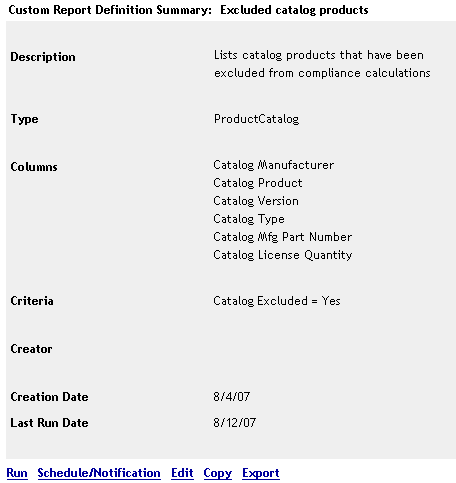
-
Click at the bottom of the report.
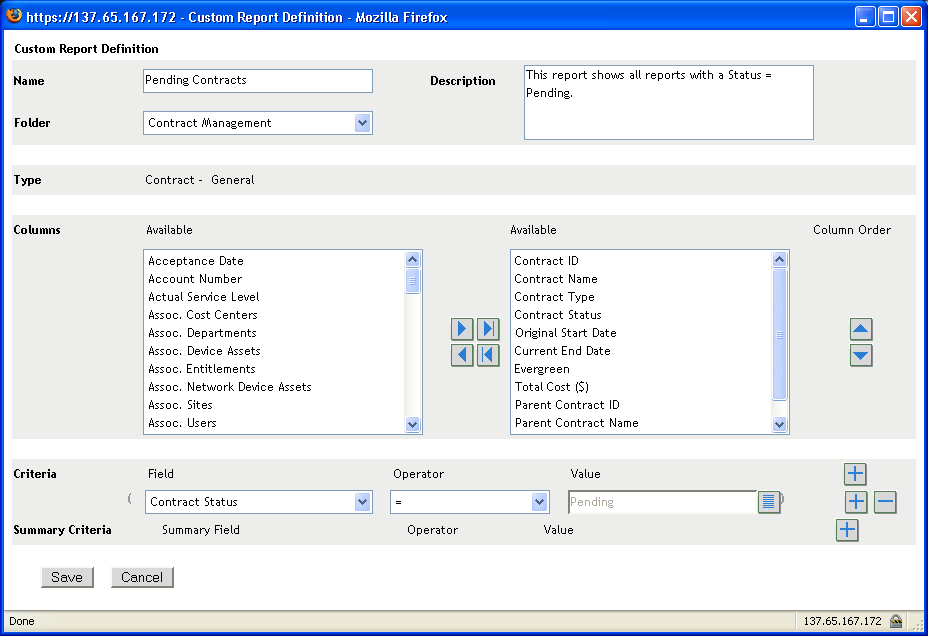
-
Edit the following fields:
Name: The name of the report. Any name you specify must be unique within the folder where the report resides.
Folder: The folder where you want to save the report.
Description: A description for the report. This field is optional.
Type: The report type.
Columns: From the list on the left, select the fields you want to include in your report. Use the arrow icons to move the selected fields to the list on the right. Use Ctrl+click to select more than one field at a time. Use the up and down icons to order the field display.
Criteria: Lets you include or exclude entries based on the value of a field in the database. For example, if you are creating a report with a Purchase Record focus and you don’t include any criteria, all purchase records are displayed in the generated report. However, if you select Purchase Reseller = CheapSoft as the criteria, only purchase records with CheapSoft as the purchase reseller are displayed.
Select your filter criteria in the , , and fields. Use the + icons to add filters or click the - icon to delete a filter. Click or to toggle back and forth between the two operators.
Summary Criteria: Lets you include or exclude entries based on a calculated value.
Select your summary filter criteria in the , , and fields. Use the + icons to add filters; click the - icon to delete a filter. Click or to toggle back and forth between the two operators
-
Click .