19.0 Setting Up Web Applications
ZENworks Asset Management lets you monitor the usage of Web-based applications or pages. You must define the Web applications before you can generate usage reports.
-
In ZENworks Control Center, click the tab.
-
Click the tab to display the Web Applications panel.
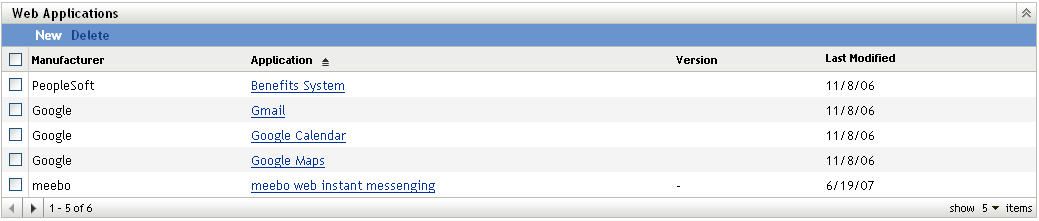
-
In the Web Applications panel, click to launch the Create New Web Application Wizard. Complete the wizard by using the information in the following table to fill in the fields.
-
Click to add the application to the Web Applications list.