6.2 Filtering the Licensed Products List
You can filter the Licensed Product list to display only the licensed products that meet certain criteria.
-
In ZENworks Control Center, click the tab.
-
On the License Management page, click .
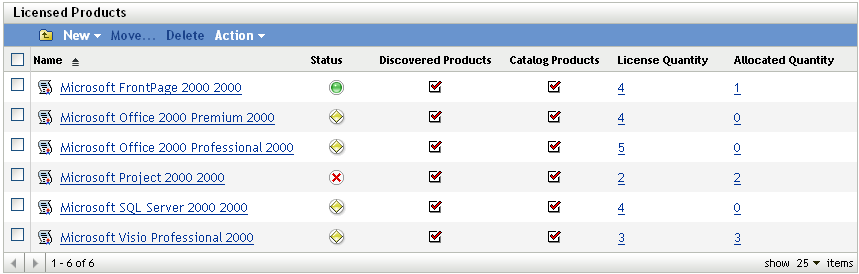
-
In the Search panel (located next to the Licensed Products panel), specify the criteria to use for the filter. A product must match all criteria to be displayed.
Name: Specify the text that the licensed product name (or folder name) must include. This is a partial match field that is case-insensitive. If the text you enter is included in any part of a licensed product name, the product matches the criteria.
Type: Select whether you want to match folders, licensed products, or both.
Manufacturer: Select a specific manufacturer, or select to match any manufacturers.
Reconciliation Status: Select one of the following to match:
-
: Ignore the reconciliation status. Match any licensed products.
-
: Match licensed products that don’t have any catalog products.
-
: Match licensed products that don’t have any discovered products.
-
: Match licensed products that don’t have any catalog products and discovered products.
-
: Match licensed products that have both catalog products and discovered products.
Allocation Status: Select whether to match licensed products with allocations, without allocations, or both.
Compliance Status: Select one of the following to match:
-
: Ignore the compliance status. Match any licensed products.
-
: Match licensed products that are overlicensed; there are more licenses than installations.
-
: Match licensed products that are underlicensed; there are more installations than licenses.
-
: Match licensed products that have the same number of licenses and installations.
-
Match licensed products whose compliance status has not been calculated yet.
-
: Match licensed products whose compliance status is calculated (overlicensed, underlicensed, or properly licensed).
Include Subfolders: Select this option to search the current folder and its subfolders.
-
-
Click to apply the search criteria and filter the list.