9.2 Filtering the Purchase Records List
You can filter the Purchase Records list to display only the purchase records that meet certain criteria.
-
In ZENworks Control Center, click the tab.
-
On the License Management page, click .
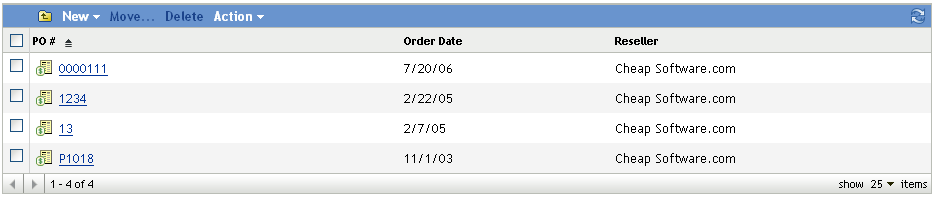
-
In the Search panel (located next to the Purchase Records list), enter the criteria to use for the filter. A product must match all criteria to be displayed.
PO Number: Specify the text that the purchase order number (or folder name) must include. This is a partial match field that is case-insensitive. If the text you enter is included in any part of a purchase order number, the record matches the criteria.
Type: Select whether you want to match folders, purchase records, or both.
Reseller: Select a specific reseller, or select to match any reseller.
Order Date: Select one of the following to match:
-
: Ignore the order date. Match any purchase record.
-
: Match purchase records whose order date is on the specified date. Click
 to specify the date.
to specify the date.
-
: Match purchase records whose order date is before the specified date. Click
 to specify the date.
to specify the date.
-
: Match purchase records whose order date is after the specified date. Click
 to specify the date.
to specify the date.
Include Subfolders: Select this option to search the current folder and its subfolders.
-
-
Click to apply the search criteria and filter the list.